The Drawing Tools in AutoCAD
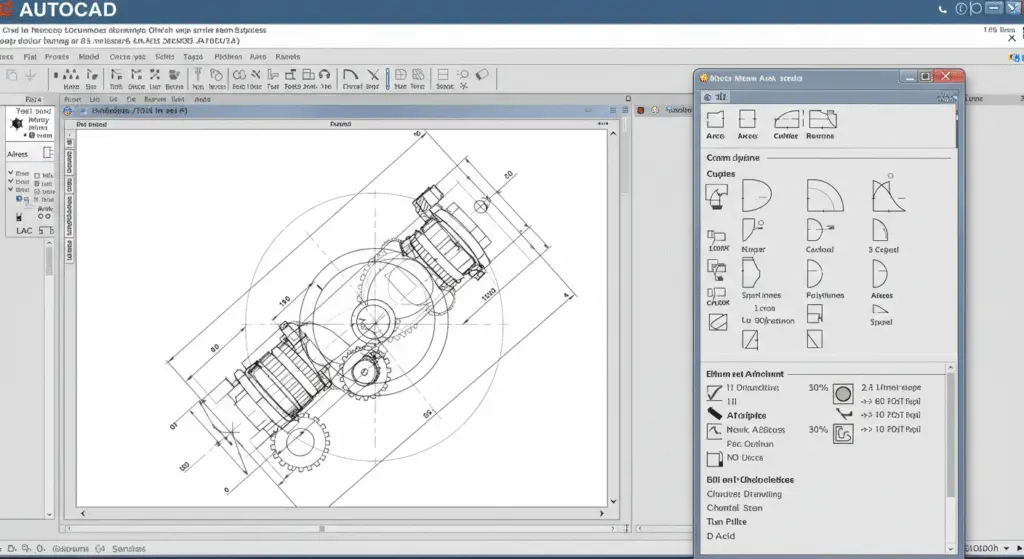
The Drawing Tools in AutoCAD
Introduction
AutoCAD is one of the most widely used computer-aided design (CAD) software programs in the world. It is a powerful tool that allows users to create detailed 2D and 3D models, as well as technical drawings. AutoCAD is used in various fields, including architecture, engineering, construction, and manufacturing. The software provides a wide range of drawing tools that enable users to create precise and accurate technical drawings. This guide explores the drawing tools in AutoCAD, highlighting their functions, applications, and the critical role they play in producing high-quality technical documentation.
1. Basic Drawing Tools

The basic drawing tools in AutoCAD are the foundation of the software. These tools are used to create the fundamental elements of a drawing, such as lines, circles, arcs, and polygons. They are essential for creating the initial sketches and layouts of a design.
- Line Tool
- Function: The line tool is used to draw straight lines in a drawing. It is one of the most basic and essential tools in AutoCAD.
- Application: The line tool is used to create the outlines of objects, to draw borders, and to create construction lines.
- Example: In an architectural drawing, the line tool might be used to draw the walls of a building.
- Circle Tool
- Function: The circle tool is used to draw circles and arcs in a drawing. It is a versatile tool that can be used to create both full circles and partial arcs.
- Application: The circle tool is used to create circular objects, such as wheels, pipes, and columns. It is also used to create arcs for curved lines and shapes.
- Example: In a mechanical drawing, the circle tool might be used to draw the wheels of a machine.
- Arc Tool
- Function: The arc tool is used to draw arcs in a drawing. It is similar to the circle tool but is used specifically for creating arcs rather than full circles.
- Application: The arc tool is used to create curved lines and shapes. It is often used in combination with the line tool to create complex shapes.
- Example: In a landscape design, the arc tool might be used to draw curved paths or borders.
- Rectangle Tool
- Function: The rectangle tool is used to draw rectangles in a drawing. It is a quick and efficient way to create rectangular shapes.
- Application: The rectangle tool is used to create rectangular objects, such as doors, windows, and walls. It is also used to create borders and frames.
- Example: In an architectural drawing, the rectangle tool might be used to draw the doors and windows of a building.
- Polygon Tool
- Function: The polygon tool is used to draw regular polygons, such as triangles, squares, pentagons, and hexagons.
- Application: The polygon tool is used to create complex shapes with multiple sides. It is often used in combination with other tools to create detailed designs.
- Example: In a mechanical drawing, the polygon tool might be used to draw a hexagonal nut.
2. Modification Tools
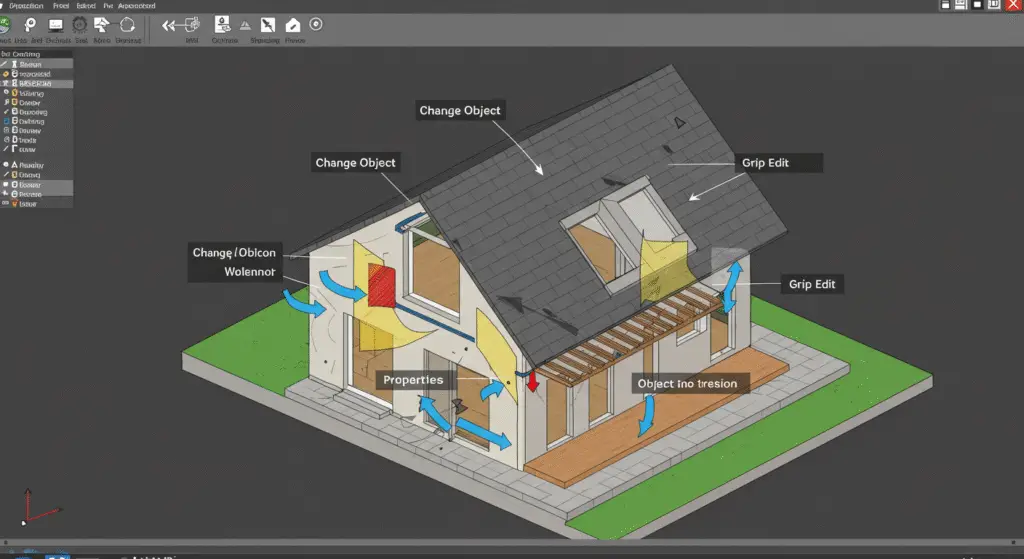
Once the basic elements of a drawing are created, the modification tools are used to edit and refine the drawing. These tools allow users to move, resize, rotate, and manipulate objects to achieve the desired design.
- Move Tool
- Function: The move tool is used to move objects in a drawing. It allows users to select and drag objects to new locations.
- Application: The move tool is used to reposition objects in a drawing. It is often used to adjust the layout of a design.
- Example: In an architectural drawing, the move tool might be used to reposition a door or window.
- Copy Tool
- Function: The copy tool is used to create copies of objects in a drawing. It allows users to duplicate objects and place them in new locations.
- Application: The copy tool is used to create multiple instances of an object. It is often used to save time when creating repetitive elements in a design.
- Example: In a mechanical drawing, the copy tool might be used to create multiple copies of a bolt.
- Scale Tool
- Function: The scale tool is used to resize objects in a drawing. It allows users to scale objects up or down by a specified factor.
- Application: The scale tool is used to adjust the size of objects in a drawing. It is often used to create different scales of a design.
- Example: In an architectural drawing, the scale tool might be used to create a scaled-down version of a building design.
- Rotate Tool
- Function: The rotate tool is used to rotate objects in a drawing. It allows users to specify a rotation angle and rotate objects around a specified point.
- Application: The rotate tool is used to change the orientation of objects in a drawing. It is often used to create symmetrical designs or to align objects with other elements.
- Example: In a mechanical drawing, the rotate tool might be used to rotate a gear to align it with another gear.
- Mirror Tool
- Function: The mirror tool is used to create mirrored copies of objects in a drawing. It allows users to mirror objects across a specified axis.
- Application: The mirror tool is used to create symmetrical designs. It is often used to create mirrored copies of objects to save time.
- Example: In an architectural drawing, the mirror tool might be used to create a symmetrical design of a building.
3. Annotation Tools
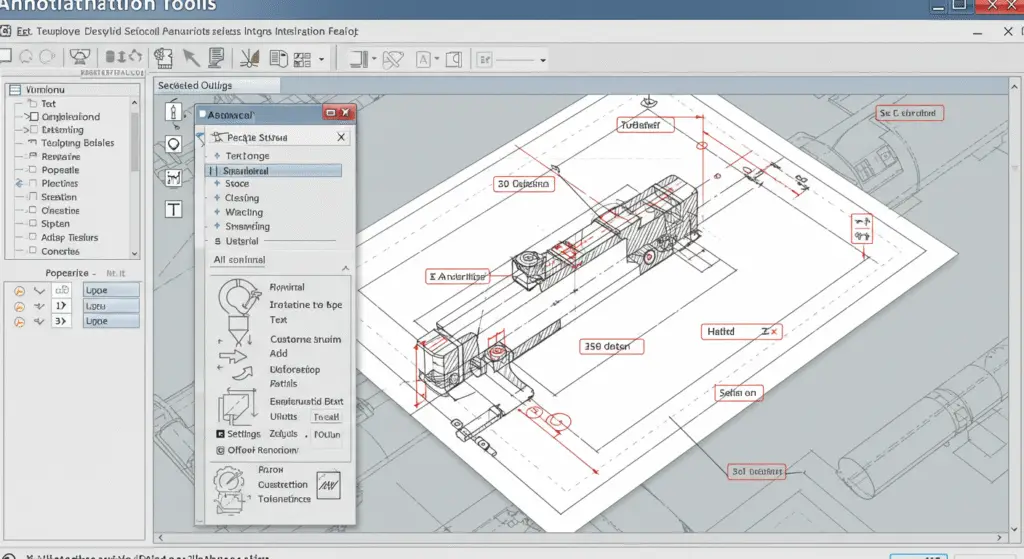
Annotation tools are used to add text, dimensions, and other annotations to a drawing. These tools are essential for conveying information about the design, such as measurements, labels, and notes.
- Text Tool
- Function: The text tool is used to add text to a drawing. It allows users to specify the font, size, and alignment of the text.
- Application: The text tool is used to add labels, notes, and other textual information to a drawing. It is often used to label objects, specify dimensions, and provide instructions.
- Example: In an architectural drawing, the text tool might be used to label the rooms of a building.
- Dimension Tool
- Function: The dimension tool is used to add dimensions to a drawing. It allows users to specify the type of dimension, such as linear, angular, or radial.
- Application: The dimension tool is used to add precise measurements to a drawing. It is often used to specify the size of objects and the distances between them.
- Example: In a mechanical drawing, the dimension tool might be used to add the dimensions of a machine part.
- Leader Tool
- Function: The leader tool is used to add leaders to a drawing. Leaders are lines with arrows that point to specific objects or locations in the drawing.
- Application: The leader tool is used to add annotations that point to specific objects or locations in the drawing. It is often used to label objects or to provide instructions.
- Example: In an architectural drawing, the leader tool might be used to label the different rooms of a building.
- Table Tool
- Function: The table tool is used to create tables in a drawing. It allows users to specify the number of rows and columns, as well as the formatting of the table.
- Application: The table tool is used to organize information in a drawing. It is often used to create schedules, charts, and other tabular data.
- Example: In a mechanical drawing, the table tool might be used to create a parts list for a machine.
4. Construction Tools

Construction tools are used to create the framework of a drawing. These tools are used to draw lines, circles, and other shapes that help in the construction of the final design.
- Construction Line Tool
- Function: The construction line tool is used to draw construction lines in a drawing. These lines are used as guides to help in the construction of the final design.
- Application: The construction line tool is used to draw temporary lines that help in the alignment and placement of objects in a drawing.
- Example: In an architectural drawing, the construction line tool might be used to draw guide lines for the walls of a building.
- Ray Tool
- Function: The ray tool is used to draw infinite lines in a drawing. These lines start from a specified point and extend infinitely in one direction.
- Application: The ray tool is used to create lines that extend beyond the limits of the drawing area. It is often used to create construction lines and to align objects.
- Example: In a mechanical drawing, the ray tool might be used to draw alignment lines for gears.
- Xline Tool
- Function: The xline tool is used to draw lines that extend infinitely in both directions. These lines are similar to construction lines but extend in both directions.
- Application: The xline tool is used to create lines that extend beyond the limits of the drawing area. It is often used to create construction lines and to align objects.
- Example: In a civil engineering drawing, the xline tool might be used to draw the centerline of a road.
- Polygon Tool
- Function: The polygon tool is used to draw regular polygons, such as triangles, squares, pentagons, and hexagons.
- Application: The polygon tool is used to create complex shapes with multiple sides. It is often used in combination with other tools to create detailed designs.
- Example: In a mechanical drawing, the polygon tool might be used to draw a hexagonal nut.
5. 3D Drawing Tools

AutoCAD also provides a set of tools for creating 3D models. These tools allow users to create complex three-dimensional objects and to view them from different angles.
- Extrude Tool
- Function: The extrude tool is used to create 3D objects by extruding 2D shapes into the third dimension.
- Application: The extrude tool is used to create 3D objects by adding depth to 2D shapes. It is often used to create walls, columns, and other 3D elements.
- Example: In an architectural drawing, the extrude tool might be used to create the walls of a building.
- Revolve Tool
- Function: The revolve tool is used to create 3D objects by revolving a 2D shape around a specified axis.
- Application: The revolve tool is used to create 3D objects with circular or curved shapes. It is often used to create columns, pipes, and other cylindrical objects.
- Example: In a mechanical drawing, the revolve tool might be used to create a cylindrical tank.
- Sweep Tool
- Function: The sweep tool is used to create 3D objects by sweeping a 2D shape along a specified path.
- Application: The sweep tool is used to create 3D objects with complex shapes. It is often used to create objects with curved or angled paths.
- Example: In a mechanical drawing, the sweep tool might be used to create a curved pipe.
- Loft Tool
- Function: The loft tool is used to create 3D objects by lofting a shape between two or more cross-sectional shapes.
- Application: The loft tool is used to create 3D objects with smooth transitions between different cross-sectional shapes. It is often used to create objects with curved or tapered shapes.
- Example: In a mechanical drawing, the loft tool might be used to create a tapered pipe.
- Press/Pull Tool
- Function: The press/pull tool is used to create 3D objects by pressing or pulling a 2D shape into the third dimension.
- Application: The press/pull tool is used to create 3D objects by adding depth to 2D shapes. It is often used to create walls, columns, and other 3D elements.
- Example: In an architectural drawing, the press/pull tool might be used to create the walls of a building.
6. Dimensioning Tools
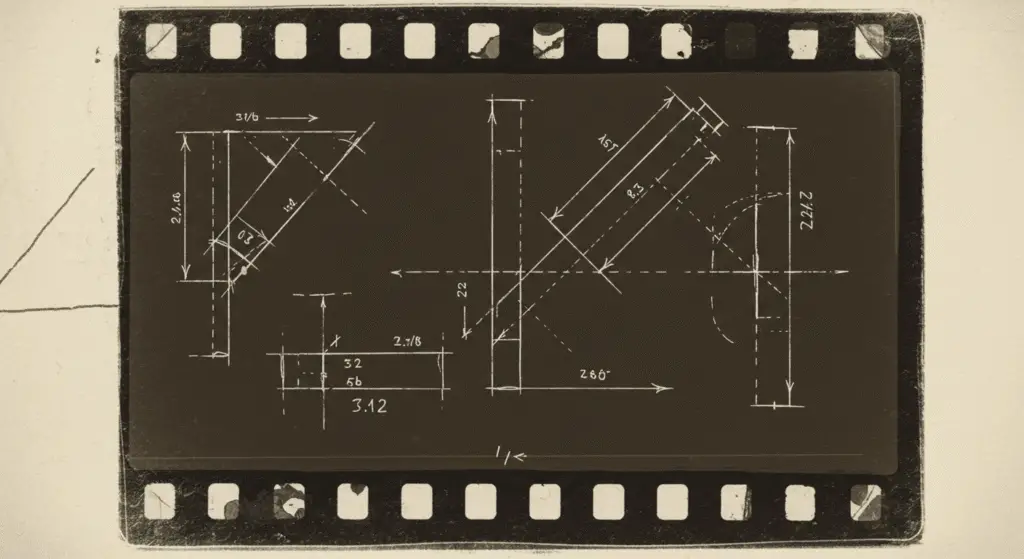
Dimensioning tools are used to add dimensions to a drawing. These tools allow users to specify the type of dimension, such as linear, angular, or radial.
- Linear Dimension Tool
- Function: The linear dimension tool is used to add linear dimensions to a drawing. It allows users to specify the start and end points of the dimension.
- Application: The linear dimension tool is used to add straight-line measurements between two points in a drawing.
- Example: In a mechanical drawing, the linear dimension tool might be used to add the length of a machine part.
- Angular Dimension Tool
- Function: The angular dimension tool is used to add angular dimensions to a drawing. It allows users to specify the angle between two lines.
- Application: The angular dimension tool is used to add angular measurements between two lines in a drawing.
- Example: In a mechanical drawing, the angular dimension tool might be used to add the angle between two gears.
- Radial Dimension Tool
- Function: The radial dimension tool is used to add radial dimensions to a drawing. It allows users to specify the radius of a circular object.
- Application: The radial dimension tool is used to add the radius of a circular object in a drawing.
- Example: In a mechanical drawing, the radial dimension tool might be used to add the radius of a wheel.
- Diameter Dimension Tool
- Function: The diameter dimension tool is used to add diameter dimensions to a drawing. It allows users to specify the diameter of a circular object.
- Application: The diameter dimension tool is used to add the diameter of a circular object in a drawing.
- Example: In a mechanical drawing, the diameter dimension tool might be used to add the diameter of a pipe.
- Arc Length Dimension Tool
- Function: The arc length dimension tool is used to add arc length dimensions to a drawing. It allows users to specify the length of an arc.
- Application: The arc length dimension tool is used to add the length of an arc in a drawing.
- Example: In a mechanical drawing, the arc length dimension tool might be used to add the length of a curved path.
7. Annotation Tools
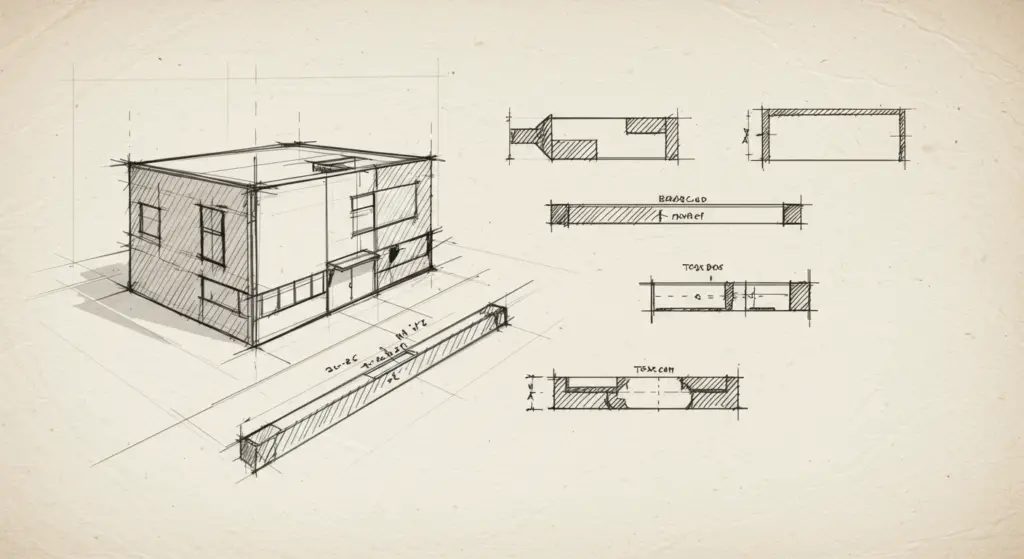
Annotation tools are used to add text, dimensions, and other annotations to a drawing. These tools are essential for conveying information about the design, such as measurements, labels, and notes.
- Text Tool
- Function: The text tool is used to add text to a drawing. It allows users to specify the font, size, and alignment of the text.
- Application: The text tool is used to add labels, notes, and other textual information to a drawing. It is often used to label objects, specify dimensions, and provide instructions.
- Example: In an architectural drawing, the text tool might be used to label the rooms of a building.
- Leader Tool
- Function: The leader tool is used to add leaders to a drawing. Leaders are lines with arrows that point to specific objects or locations in the drawing.
- Application: The leader tool is used to add annotations that point to specific objects or locations in the drawing. It is often used to label objects or to provide instructions.
- Example: In an architectural drawing, the leader tool might be used to label the different rooms of a building.
- Table Tool
- Function: The table tool is used to create tables in a drawing. It allows users to specify the number of rows and columns, as well as the formatting of the table.
- Application: The table tool is used to organize information in a drawing. It is often used to create schedules, charts, and other tabular data.
- Example: In a mechanical drawing, the table tool might be used to create a parts list for a machine.
8. Viewing Tools
Viewing tools are used to control the display of a drawing. These tools allow users to zoom in and out, pan the view, and rotate the drawing.
- Zoom Tool
- Function: The zoom tool is used to zoom in and out of a drawing. It allows users to adjust the scale of the view to focus on specific details or to see the overall layout.
- Application: The zoom tool is used to adjust the scale of the view. It is often used to focus on specific details of a drawing or to see the overall layout.
- Example: In an architectural drawing, the zoom tool might be used to zoom in on a specific detail of a building.
- Pan Tool
- Function: The pan tool is used to move the view of a drawing. It allows users to scroll the drawing in any direction to view different parts of the drawing.
- Application: The pan tool is used to move the view of a drawing. It is often used to navigate large drawings and to view different parts of the drawing.
- Example: In a mechanical drawing, the pan tool might be used to move the view to see different parts of a machine.
- Orbit Tool
- Function: The orbit tool is used to rotate the view of a drawing in 3D space. It allows users to rotate the view around a specified point.
- Application: The orbit tool is used to rotate the view of a 3D drawing. It is often used to view the drawing from different angles and to understand the three-dimensional structure.
- Example: In a mechanical drawing, the orbit tool might be used to rotate the view of a 3D model to see it from different angles.
- View Cube Tool
- Function: The view cube tool is used to rotate the view of a drawing in 3D space. It allows users to rotate the view to one of the standard orthographic views, such as front, top, or right.
- Application: The view cube tool is used to rotate the view of a 3D drawing to one of the standard orthographic views. It is often used to align the view with the standard views and to create consistent drawings.
- Example: In a mechanical drawing, the view cube tool might be used to rotate the view of a 3D model to the front view.
9. Layer Tools
Layer tools are used to organize objects in a drawing by assigning them to different layers. Layers are used to group objects that are related or that need to be displayed together.
- Layer Properties Manager
- Function: The layer properties manager is used to create, modify, and manage layers in a drawing. It allows users to specify the name, color, and other properties of each layer.
- Application: The layer properties manager is used to organize objects in a drawing by assigning them to different layers. It is often used to separate different elements of a drawing, such as walls, doors, and windows.
- Example: In an architectural drawing, the layer properties manager might be used to create separate layers for walls, doors, and windows.
- Layer Walk Tool
- Function: The layer walk tool is used to navigate through the layers in a drawing. It allows users to walk through the layers one by one, viewing the objects on each layer.
- Application: The layer walk tool is used to navigate through the layers in a drawing. It is often used to review the objects on each layer and to ensure that all elements are correctly assigned.
- Example: In a mechanical drawing, the layer walk tool might be used to review the objects on each layer and to ensure that all elements are correctly assigned.
- Layer Isolate Tool
- Function: The layer isolate tool is used to isolate a specific layer in a drawing. It allows users to view only the objects on the selected layer, while all other layers are turned off.
- Application: The layer isolate tool is used to focus on a specific layer in a drawing. It is often used to review the objects on a specific layer and to ensure that they are correctly drawn.
- Example: In an architectural drawing, the layer isolate tool might be used to isolate the layer containing the walls of a building.
- Layer Freeze Tool
- Function: The layer freeze tool is used to freeze a specific layer in a drawing. It allows users to freeze the selected layer, making it invisible and uneditable.
- Application: The layer freeze tool is used to hide a specific layer in a drawing. It is often used to simplify the drawing by hiding layers that are not needed for the current task.
- Example: In a mechanical drawing, the layer freeze tool might be used to freeze the layer containing the background grid, making it invisible while working on the design.
10. Block Tools
Block tools are used to create and manage blocks in a drawing. Blocks are groups of objects that are combined into a single entity, making it easier to manage and reuse them in a drawing.
- Create Block Tool
- Function: The create block tool is used to create a new block in a drawing. It allows users to select objects and define them as a block.
- Application: The create block tool is used to create reusable groups of objects. It is often used to create standard symbols, such as doors, windows, and bolts.
- Example: In an architectural drawing, the create block tool might be used to create a block for a standard door symbol.
- Insert Block Tool
- Function: The insert block tool is used to insert a block into a drawing. It allows users to select a block from a library and insert it into the drawing.
- Application: The insert block tool is used to reuse blocks in a drawing. It is often used to insert standard symbols and components, saving time and improving consistency.
- Example: In a mechanical drawing, the insert block tool might be used to insert a block for a standard bolt.
- Edit Block Tool
- Function: The edit block tool is used to edit a block in a drawing. It allows users to modify the objects within a block and to update all instances of the block in the drawing.
- Application: The edit block tool is used to modify blocks in a drawing. It is often used to make changes to standard symbols and components, ensuring that all instances of the block are updated.
- Example: In an architectural drawing, the edit block tool might be used to modify a block for a door symbol, updating all instances of the door in the drawing.
- Block Attributes Tool
- Function: The block attributes tool is used to add and manage attributes in a block. Attributes are text strings that can be associated with a block, providing additional information about the block.
- Application: The block attributes tool is used to add and manage attributes in a block. It is often used to provide additional information about the block, such as part numbers or descriptions.
- Example: In a mechanical drawing, the block attributes tool might be used to add a part number to a block for a bolt.
11. Grouping Tools

Grouping tools are used to group objects together, making it easier to manage and manipulate them as a single entity.
- Group Tool
- Function: The group tool is used to group objects together in a drawing. It allows users to select multiple objects and group them into a single entity.
- Application: The group tool is used to group objects together, making it easier to move, copy, and manipulate them. It is often used to group objects that are part of a single component or system.
- Example: In a mechanical drawing, the group tool might be used to group the components of a machine together.
- Ungroup Tool
- Function: The ungroup tool is used to ungroup objects in a drawing. It allows users to break apart a group, returning the objects to their individual states.
- Application: The ungroup tool is used to break apart a group, making it possible to edit or manipulate individual objects within the group.
- Example: In an architectural drawing, the ungroup tool might be used to ungroup the components of a door, allowing for individual adjustments.
12. Query Tools
Query tools are used to query objects in a drawing, providing information about their properties and relationships.
- List Tool
- Function: The list tool is used to list the properties of selected objects in a drawing. It provides detailed information about the objects, such as their coordinates, layers, and dimensions.
- Application: The list tool is used to obtain detailed information about objects in a drawing. It is often used to verify the properties of objects and to ensure that they meet the required specifications.
- Example: In a mechanical drawing, the list tool might be used to verify the dimensions of a machine part.
- Distance Tool
- Function: The distance tool is used to measure the distance between two points in a drawing. It provides the straight-line distance between the specified points.
- Application: The distance tool is used to measure the distance between objects in a drawing. It is often used to verify the spacing and alignment of objects.
- Example: In an architectural drawing, the distance tool might be used to measure the distance between two walls.
- Angle Tool
- Function: The angle tool is used to measure the angle between two lines in a drawing. It provides the angular measurement between the specified lines.
- Application: The angle tool is used to measure the angle between objects in a drawing. It is often used to verify the angular relationships between objects.
- Example: In a mechanical drawing, the angle tool might be used to measure the angle between two gears.
- Area Tool
- Function: The area tool is used to calculate the area of a closed shape in a drawing. It provides the area of the specified shape.
- Application: The area tool is used to calculate the area of objects in a drawing. It is often used to verify the area of rooms, buildings, or other spaces.
- Example: In an architectural drawing, the area tool might be used to calculate the area of a room.
13. Customization Tools
Customization tools are used to customize the interface and settings of AutoCAD, allowing users to tailor the software to their specific needs.
- Customization Tool
- Function: The customization tool is used to customize the interface and settings of AutoCAD. It allows users to customize the toolbar, menus, and other interface elements.
- Application: The customization tool is used to tailor the interface and settings of AutoCAD to meet the specific needs of the user. It is often used to create custom toolbars and menus, improving workflow and efficiency.
- Example: In a mechanical drawing, the customization tool might be used to create a custom toolbar for frequently used tools.
- Macro Tool
- Function: The macro tool is used to create and run macros in AutoCAD. Macros are sequences of commands that can be recorded and played back to automate repetitive tasks.
- Application: The macro tool is used to automate repetitive tasks in AutoCAD. It is often used to create custom commands and to streamline workflows.
- Example: In a mechanical drawing, the macro tool might be used to create a macro for inserting a standard bolt.
- Script Tool
- Function: The script tool is used to create and run scripts in AutoCAD. Scripts are files that contain a sequence of commands that can be executed to automate tasks.
- Application: The script tool is used to automate tasks in AutoCAD. It is often used to create custom workflows and to integrate AutoCAD with other software.
- Example: In an architectural drawing, the script tool might be used to create a script for generating a bill of materials.
14. Collaboration Tools
Collaboration tools are used to collaborate with others on a drawing. These tools allow users to share drawings, manage revisions, and work together on projects.
- Publish Tool
- Function: The publish tool is used to publish a drawing to a PDF or DWF file. It allows users to create a publishable version of the drawing that can be shared with others.
- Application: The publish tool is used to share drawings with others. It is often used to create PDF or DWF files that can be reviewed and commented on by stakeholders.
- Example: In a mechanical drawing, the publish tool might be used to create a PDF file of the drawing for review.
- Cloud Tools
- Function: The cloud tools are used to store and manage drawings in the cloud. They allow users to upload, share, and access drawings from anywhere.
- Application: The cloud tools are used to collaborate on drawings with others. They are often used to store and share drawings, making it easier to work with teams and stakeholders.
- Example: In an architectural drawing, the cloud tools might be used to store and share the drawing with team members and clients.
- Markups Tool
- Function: The markups tool is used to add comments and markups to a drawing. It allows users to provide feedback and make annotations on the drawing.
- Application: The markups tool is used to collaborate on drawings by adding comments and markups. It is often used to provide feedback and to communicate changes to the design.
- Example: In a mechanical drawing, the markups tool might be used to add comments and suggestions for design improvements.
- Comparison Tool
- Function: The comparison tool is used to compare two versions of a drawing. It allows users to see the differences between the two versions, making it easier to identify changes.
- Application: The comparison tool is used to compare and review different versions of a drawing. It is often used to track changes and to ensure that all revisions are accounted for.
- Example: In an architectural drawing, the comparison tool might be used to compare the current version of the drawing with a previous version, identifying the changes made.
15. Customization and Automation Tools
Customization and automation tools are used to tailor the software to meet the specific needs of the user and to automate repetitive tasks.
- Customization Tool
- Function: The customization tool is used to customize the interface and settings of AutoCAD. It allows users to customize the toolbar, menus, and other interface elements.
- Application: The customization tool is used to tailor the interface and settings of AutoCAD to meet the specific needs of the user. It is often used to create custom toolbars and menus, improving workflow and efficiency.
- Example: In a mechanical drawing, the customization tool might be used to create a custom toolbar for frequently used tools.
- Macro Tool
- Function: The macro tool is used to create and run macros in AutoCAD. Macros are sequences of commands that can be recorded and played back to automate repetitive tasks.
- Application: The macro tool is used to automate repetitive tasks in AutoCAD. It is often used to create custom commands and to streamline workflows.
- Example: In a mechanical drawing, the macro tool might be used to create a macro for inserting a standard bolt.
- Script Tool
- Function: The script tool is used to create and run scripts in AutoCAD. Scripts are files that contain a sequence of commands that can be executed to automate tasks.
- Application: The script tool is used to automate tasks in AutoCAD. It is often used to create custom workflows and to integrate AutoCAD with other software.
- Example: In an architectural drawing, the script tool might be used to create a script for generating a bill of materials.
16. 3D Modeling Tools
3D modeling tools are used to create complex three-dimensional objects and to add details and textures to 3D models.
- Extrude Tool
- Function: The extrude tool is used to create 3D objects by extruding 2D shapes into the third dimension.
- Application: The extrude tool is used to create 3D objects by adding depth to 2D shapes. It is often used to create walls, columns, and other 3D elements.
- Example: In an architectural drawing, the extrude tool might be used to create the walls of a building.
- Revolve Tool
- Function: The revolve tool is used to create 3D objects by revolving a 2D shape around a specified axis.
- Application: The revolve tool is used to create 3D objects with circular or curved shapes. It is often used to create columns, pipes, and other cylindrical objects.
- Example: In a mechanical drawing, the revolve tool might be used to create a cylindrical tank.
- Sweep Tool
- Function: The sweep tool is used to create 3D objects by sweeping a 2D shape along a specified path.
- Application: The sweep tool is used to create 3D objects with complex shapes. It is often used to create objects with curved or angled paths.
- Example: In a mechanical drawing, the sweep tool might be used to create a curved pipe.
- Loft Tool
- Function: The loft tool is used to create 3D objects by lofting a shape between two or more cross-sectional shapes.
- Application: The loft tool is used to create 3D objects with smooth transitions between different cross-sectional shapes. It is often used to create objects with curved or tapered shapes.
- Example: In a mechanical drawing, the loft tool might be used to create a tapered pipe.
- Press/Pull Tool
- Function: The press/pull tool is used to create 3D objects by pressing or pulling a 2D shape into the third dimension.
- Application: The press/pull tool is used to create 3D objects by adding depth to 2D shapes. It is often used to create walls, columns, and other 3D elements.
- Example: In an architectural drawing, the press/pull tool might be used to create the walls of a building.
17. Rendering Tools
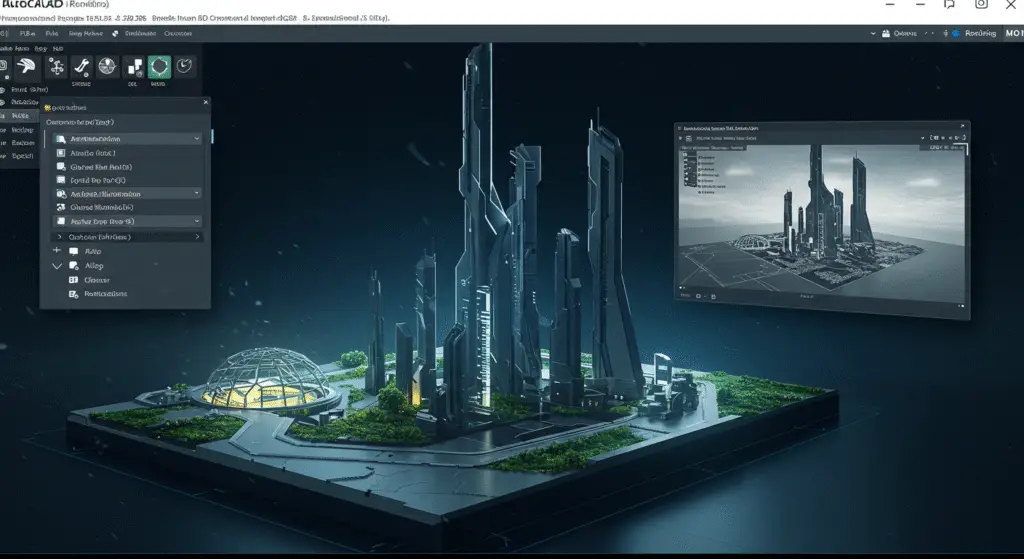
Rendering tools are used to create photorealistic images of 3D models. These tools allow users to add materials, lighting, and other effects to create realistic renderings.
- Render Tool
- Function: The render tool is used to create a photorealistic image of a 3D model. It allows users to specify the rendering settings, such as the resolution, lighting, and materials.
- Application: The render tool is used to create realistic images of 3D models. It is often used to visualize the final appearance of a design and to present it to clients or stakeholders.
- Example: In an architectural drawing, the render tool might be used to create a photorealistic image of a building design.
- Materials Tool
- Function: The materials tool is used to assign materials to objects in a 3D model. It allows users to specify the material properties, such as color, texture, and reflectivity.
- Application: The materials tool is used to add realistic materials to 3D objects. It is often used to create realistic renderings and to visualize the final appearance of a design.
- Example: In a mechanical drawing, the materials tool might be used to assign a metallic material to a machine part.
- Lighting Tool
- Function: The lighting tool is used to add and adjust lights in a 3D scene. It allows users to specify the type, intensity, and direction of the lights.
- Application: The lighting tool is used to create realistic lighting effects in 3D renderings. It is often used to enhance the visual appeal of a design and to create realistic shadows and highlights.
- Example: In an architectural drawing, the lighting tool might be used to add realistic lighting to a building design.
- Camera Tool
- Function: The camera tool is used to create and adjust camera views in a 3D scene. It allows users to specify the position, orientation, and field of view of the camera.
- Application: The camera tool is used to create different views of a 3D model. It is often used to visualize the design from different angles and to create presentation views.
- Example: In a mechanical drawing, the camera tool might be used to create a front view of a 3D model.
18. Animation Tools
Animation tools are used to create animations of 3D models. These tools allow users to create motion and to visualize the behavior of a design over time.
- Animation Tool
- Function: The animation tool is used to create animations of 3D models. It allows users to specify the animation settings, such as the duration, frame rate, and motion paths.
- Application: The animation tool is used to create animations that demonstrate the behavior of a design. It is often used to visualize the motion of mechanical components or to create walk-through animations of buildings.
- Example: In a mechanical drawing, the animation tool might be used to create an animation of a machine in operation.
- Motion Path Tool
- Function: The motion path tool is used to create motion paths for objects in an animation. It allows users to specify the path that an object should follow during the animation.
- Application: The motion path tool is used to create animations with complex motion paths. It is often used to demonstrate the movement of mechanical components or to create dynamic visualizations.
- Example: In a mechanical drawing, the motion path tool might be used to create an animation of a moving part.
- Timing Tool
- Function: The timing tool is used to adjust the timing of an animation. It allows users to specify the duration, frame rate, and other timing settings.
- Application: The timing tool is used to control the timing of an animation, ensuring that the motion is smooth and realistic. It is often used to fine-tune the animation to achieve the desired effect.
- Example: In an architectural drawing, the timing tool might be used to adjust the timing of a walk-through animation.
19. Data Exchange Tools
Data exchange tools are used to import and export data between AutoCAD and other software. These tools allow users to share drawings and to integrate AutoCAD with other applications.
- Import Tool
- Function: The import tool is used to import data from other software into AutoCAD. It allows users to import files in various formats, such as DWG, DXF, PDF, and others.
- Application: The import tool is used to bring data from other software into AutoCAD. It is often used to integrate drawings and models from different sources and to collaborate with others.
- Example: In a mechanical drawing, the import tool might be used to import a 3D model from a different CAD software.
- Export Tool
- Function: The export tool is used to export data from AutoCAD to other software. It allows users to export files in various formats, such as DWG, DXF, PDF, and others.
- Application: The export tool is used to share drawings with others. It is often used to create PDF files for review or to export models for use in other software.
- Example: In an architectural drawing, the export tool might be used to export the drawing as a PDF file for review.
- Interoperability Tool
- Function: The interoperability tool is used to ensure compatibility between AutoCAD and other software. It allows users to import and export files in formats that are compatible with other applications.
- Application: The interoperability tool is used to integrate AutoCAD with other software and to ensure that drawings can be shared and used across different platforms.
- Example: In a mechanical drawing, the interoperability tool might be used to ensure that a 3D model can be imported into a simulation software.
20. Customization and Automation Tools
Customization and automation tools are used to tailor the software to meet the specific needs of the user and to automate repetitive tasks.
- Customization Tool
- Function: The customization tool is used to customize the interface and settings of AutoCAD. It allows users to customize the toolbar, menus, and other interface elements.
- Application: The customization tool is used to tailor the interface and settings of AutoCAD to meet the specific needs of the user. It is often used to create custom toolbars and menus, improving workflow and efficiency.
- Example: In a mechanical drawing, the customization tool might be used to create a custom toolbar for frequently used tools.
- Macro Tool
- Function: The macro tool is used to create and run macros in AutoCAD. Macros are sequences of commands that can be recorded and played back to automate repetitive tasks.
- Application: The macro tool is used to automate repetitive tasks in AutoCAD. It is often used to create custom commands and to streamline workflows.
- Example: In a mechanical drawing, the macro tool might be used to create a macro for inserting a standard bolt.
- Script Tool
- Function: The script tool is used to create and run scripts in AutoCAD. Scripts are files that contain a sequence of commands that can be executed to automate tasks.
- Application: The script tool is used to automate tasks in AutoCAD. It is often used to create custom workflows and to integrate AutoCAD with other software.
- Example: In an architectural drawing, the script tool might be used to create a script for generating a bill of materials.
21. Collaboration and Communication Tools
Collaboration and communication tools are used to work with others on a drawing and to share information effectively.
- Publish Tool
- Function: The publish tool is used to publish a drawing to a PDF or DWF file. It allows users to create a publishable version of the drawing that can be shared with others.
- Application: The publish tool is used to share drawings with others. It is often used to create PDF or DWF files that can be reviewed and commented on by stakeholders.
- Example: In a mechanical drawing, the publish tool might be used to create a PDF file of the drawing for review.
- Cloud Tools
- Function: The cloud tools are used to store and manage drawings in the cloud. They allow users to upload, share, and access drawings from anywhere.
- Application: The cloud tools are used to collaborate on drawings with others. They are often used to store and share drawings, making it easier to work with teams and stakeholders.
- Example: In an architectural drawing, the cloud tools might be used to store and share the drawing with team members and clients.
- Markups Tool
- Function: The markups tool is used to add comments and markups to a drawing. It allows users to provide feedback and make annotations on the drawing.
- Application: The markups tool is used to collaborate on drawings by adding comments and markups. It is often used to provide feedback and to communicate changes to the design.
- Example: In a mechanical drawing, the markups tool might be used to add comments and suggestions for design improvements.
- Comparison Tool
- Function: The comparison tool is used to compare two versions of a drawing. It allows users to see the differences between the two versions, making it easier to identify changes.
- Application: The comparison tool is used to compare and review different versions of a drawing. It is often used to track changes and to ensure that all revisions are accounted for.
- Example: In an architectural drawing, the comparison tool might be used to compare the current version of the drawing with a previous version, identifying the changes made.
22. Layout and Presentation Tools
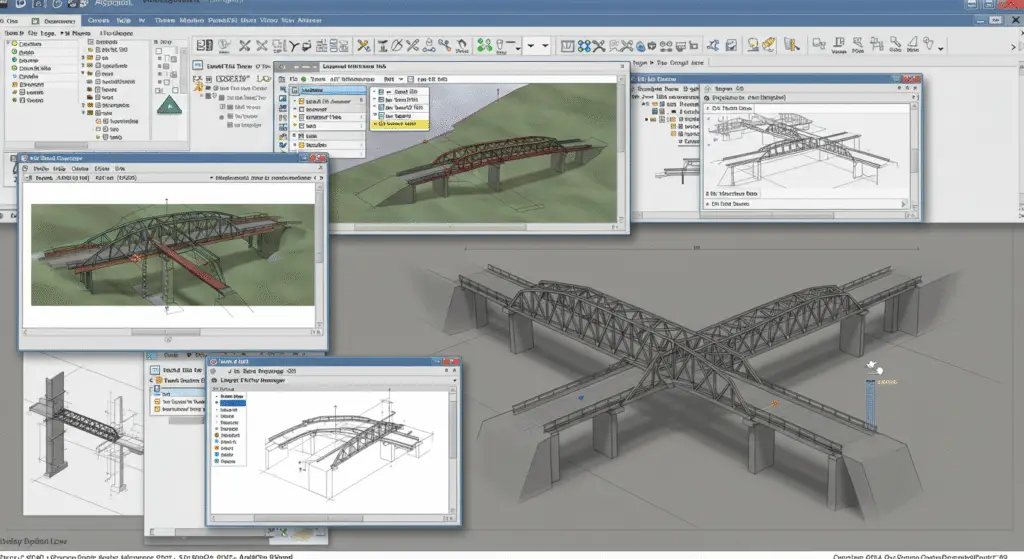
Layout and presentation tools are used to create and present drawings in a professional and visually appealing manner.
- Layout Tool
- Function: The layout tool is used to create and manage layouts in a drawing. It allows users to specify the size, orientation, and other layout settings.
- Application: The layout tool is used to create professional-looking drawings. It is often used to set up the drawing for printing or presentation.
- Example: In a mechanical drawing, the layout tool might be used to set up the drawing for printing.
- Title Block Tool
- Function: The title block tool is used to create and manage title blocks in a drawing. It allows users to specify the title, date, scale, and other information.
- Application: The title block tool is used to add title blocks to drawings, providing essential information about the drawing. It is often used to create professional-looking title blocks that meet industry standards.
- Example: In an architectural drawing, the title block tool might be used to create a title block with the project name, date, and scale.
- Legend Tool
- Function: The legend tool is used to create and manage legends in a drawing. It allows users to specify the symbols, colors, and other elements of the legend.
- Application: The legend tool is used to create legends that explain the symbols and colors used in the drawing. It is often used to ensure that the drawing is clear and easy to understand.
- Example: In a mechanical drawing, the legend tool might be used to create a legend that explains the different types of lines and symbols used in the drawing.
- Border Tool
- Function: The border tool is used to create and manage borders in a drawing. It allows users to specify the size, style, and other border settings.
- Application: The border tool is used to create professional-looking borders for drawings. It is often used to frame the drawing and to make it visually appealing.
- Example: In an architectural drawing, the border tool might be used to create a border around the drawing, making it look more professional.
23. Data Management Tools
Data management tools are used to manage and organize data in a drawing. These tools allow users to create, edit, and manage data, such as attributes, layers, and external references.
- Attribute Tool
- Function: The attribute tool is used to create and manage attributes in a drawing. It allows users to add text strings to objects, providing additional information about the object.
- Application: The attribute tool is used to add attributes to objects in a drawing. It is often used to provide additional information, such as part numbers, descriptions, and quantities.
- Example: In a mechanical drawing, the attribute tool might be used to add a part number to a machine part.
- Layer Tool
- Function: The layer tool is used to create, modify, and manage layers in a drawing. It allows users to organize objects into different layers, making it easier to manage and edit the drawing.
- Application: The layer tool is used to organize objects in a drawing by assigning them to different layers. It is often used to separate different elements of a drawing, such as walls, doors, and windows.
- Example: In an architectural drawing, the layer tool might be used to create separate layers for walls, doors, and windows.
- External Reference Tool
- Function: The external reference tool is used to attach and manage external references in a drawing. It allows users to link drawings and to reference objects from other files.
- Application: The external reference tool is used to attach and manage external references, making it easier to work on large and complex projects. It is often used to reference other drawings and to integrate different parts of a project.
- Example: In a mechanical drawing, the external reference tool might be used to attach a drawing of a component and to reference its objects in the main drawing.
- Data Link Tool
- Function: The data link tool is used to create and manage data links in a drawing. It allows users to link data from external sources, such as spreadsheets and databases.
- Application: The data link tool is used to integrate data from external sources into a drawing. It is often used to create dynamic links that update automatically when the data changes.
- Example: In an architectural drawing, the data link tool might be used to link a spreadsheet containing room dimensions and to update the drawing automatically when the spreadsheet changes.
24. Security and Protection Tools
Security and protection tools are used to protect drawings from unauthorized access and to ensure that they are not altered or copied without permission.
- Password Protection Tool
- Function: The password protection tool is used to protect a drawing with a password. It allows users to specify a password that must be entered to open or edit the drawing.
- Application: The password protection tool is used to secure drawings and to prevent unauthorized access. It is often used to protect sensitive or confidential information.
- Example: In a mechanical drawing, the password protection tool might be used to protect a drawing containing proprietary information.
- Digital Signature Tool
- Function: The digital signature tool is used to add a digital signature to a drawing. It allows users to authenticate the drawing and to ensure that it has not been altered after signing.
- Application: The digital signature tool is used to authenticate and validate a drawing. It is often used to ensure that the drawing is genuine and that it has not been tampered with.
- Example: In an architectural drawing, the digital signature tool might be used to add a digital signature to the drawing, ensuring its authenticity and integrity.
- Audit Tool
- Function: The audit tool is used to audit a drawing for errors and inconsistencies. It allows users to check the drawing for issues, such as unreconciled layers and unresolved external references.
- Application: The audit tool is used to ensure the quality and accuracy of a drawing. It is often used to identify and fix errors before the drawing is finalized.
- Example: In a mechanical drawing, the audit tool might be used to check the drawing for errors and to ensure that all layers and external references are reconciled.
- Purge Tool
- Function: The purge tool is used to remove unused objects and data from a drawing. It allows users to clean up the drawing by removing unnecessary elements.
- Application: The purge tool is used to optimize the drawing by removing unused objects and data. It is often used to reduce the file size and to improve performance.
- Example: In an architectural drawing, the purge tool might be used to remove unused layers and objects, making the drawing more efficient.
25. Help and Support Tools
Help and support tools are used to access help resources and to get support for using AutoCAD. These tools provide users with the information and assistance they need to use the software effectively.
- Help Tool
- Function: The help tool is used to access the help resources in AutoCAD. It allows users to search for topics, view tutorials, and access other help materials.
- Application: The help tool is used to get assistance with using AutoCAD. It is often used to find answers to questions, to learn new features, and to troubleshoot issues.
- Example: In a mechanical drawing, the help tool might be used to find instructions on how to use a specific tool or feature.
- Tutorial Tool
- Function: The tutorial tool is used to access tutorials and learning materials in AutoCAD. It allows users to follow step-by-step instructions to learn the software.
- Application: The tutorial tool is used to learn how to use AutoCAD. It is often used by new users to get familiar with the interface and to learn the basic tools and techniques.
- Example: In an architectural drawing, the tutorial tool might be used to learn how to create a basic floor plan.
- Support Tool
- Function: The support tool is used to access support resources and to contact Autodesk support. It allows users to submit questions, report issues, and access support materials.
- Application: The support tool is used to get assistance with using AutoCAD. It is often used to troubleshoot issues, to report bugs, and to get help with specific features.
- Example: In a mechanical drawing, the support tool might be used to contact Autodesk support for help with a specific issue or error.
- Community Tool
- Function: The community tool is used to access the AutoCAD community and to connect with other users. It allows users to participate in forums, to share knowledge, and to collaborate with others.
- Application: The community tool is used to connect with other AutoCAD users and to share knowledge and experiences. It is often used to get tips, to learn from others, and to stay updated with the latest developments.
- Example: In an architectural drawing, the community tool might be used to participate in a forum discussion about a specific feature or technique.
26. Customization and Automation Tools

Customization and automation tools are used to tailor the software to meet the specific needs of the user and to automate repetitive tasks.
- Customization Tool
- Function: The customization tool is used to customize the interface and settings of AutoCAD. It allows users to customize the toolbar, menus, and other interface elements.
- Application: The customization tool is used to tailor the interface and settings of AutoCAD to meet the specific needs of the user. It is often used to create custom toolbars and menus, improving workflow and efficiency.
- Example: In a mechanical drawing, the customization tool might be used to create a custom toolbar for frequently used tools.
- Macro Tool
- Function: The macro tool is used to create and run macros in AutoCAD. Macros are sequences of commands that can be recorded and played back to automate repetitive tasks.
- Application: The macro tool is used to automate repetitive tasks in AutoCAD. It is often used to create custom commands and to streamline workflows.
- Example: In a mechanical drawing, the macro tool might be used to create a macro for inserting a standard bolt.
- Script Tool
- Function: The script tool is used to create and run scripts in AutoCAD. Scripts are files that contain a sequence of commands that can be executed to automate tasks.
- Application: The script tool is used to automate tasks in AutoCAD. It is often used to create custom workflows and to integrate AutoCAD with other software.
- Example: In an architectural drawing, the script tool might be used to create a script for generating a bill of materials.
27. Integration and Interoperability Tools
Integration and interoperability tools are used to integrate AutoCAD with other software and to ensure compatibility with different file formats.
- Import Tool
- Function: The import tool is used to import data from other software into AutoCAD. It allows users to import files in various formats, such as DWG, DXF, PDF, and others.
- Application: The import tool is used to bring data from other software into AutoCAD. It is often used to integrate drawings and models from different sources and to collaborate with others.
- Example: In a mechanical drawing, the import tool might be used to import a 3D model from a different CAD software.
- Export Tool
- Function: The export tool is used to export data from AutoCAD to other software. It allows users to export files in various formats, such as DWG, DXF, PDF, and others.
- Application: The export tool is used to share drawings with others. It is often used to create PDF files for review or to export models for use in other software.
- Example: In an architectural drawing, the export tool might be used to export the drawing as a PDF file for review.
- Interoperability Tool
- Function: The interoperability tool is used to ensure compatibility between AutoCAD and other software. It allows users to import and export files in formats that are compatible with other applications.
- Application: The interoperability tool is used to integrate AutoCAD with other software and to ensure that drawings can be shared and used across different platforms.
- Example: In a mechanical drawing, the interoperability tool might be used to ensure that a 3D model can be imported into a simulation software.
- API Tool
- Function: The API (Application Programming Interface) tool is used to access and use the AutoCAD API. It allows developers to create custom applications and to integrate AutoCAD with other software.
- Application: The API tool is used to develop custom applications and to integrate AutoCAD with other software. It is often used to create custom tools and to automate tasks.
- Example: In a mechanical drawing, the API tool might be used to create a custom application for automating a specific task.
28. Rendering and Visualization Tools
Rendering and visualization tools are used to create photorealistic images and to visualize 3D models in a drawing. These tools allow users to add materials, lighting, and other effects to create realistic renderings.
- Render Tool
- Function: The render tool is used to create a photorealistic image of a 3D model. It allows users to specify the rendering settings, such as the resolution, lighting, and materials.
- Application: The render tool is used to create realistic images of 3D models. It is often used to visualize the final appearance of a design and to present it to clients or stakeholders.
- Example: In an architectural drawing, the render tool might be used to create a photorealistic image of a building design.
- Materials Tool
- Function: The materials tool is used to assign materials to objects in a 3D model. It allows users to specify the material properties, such as color, texture, and reflectivity.
- Application: The materials tool is used to add realistic materials to 3D objects. It is often used to create realistic renderings and to visualize the final appearance of a design.
- Example: In a mechanical drawing, the materials tool might be used to assign a metallic material to a machine part.
- Lighting Tool
- Function: The lighting tool is used to add and adjust lights in a 3D scene. It allows users to specify the type, intensity, and direction of the lights.
- Application: The lighting tool is used to create realistic lighting effects in 3D renderings. It is often used to enhance the visual appeal of a design and to create realistic shadows and highlights.
- Example: In an architectural drawing, the lighting tool might be used to add realistic lighting to a building design.
- Camera Tool
- Function: The camera tool is used to create and adjust camera views in a 3D scene. It allows users to specify the position, orientation, and field of view of the camera.
- Application: The camera tool is used to create different views of a 3D model. It is often used to visualize the design from different angles and to create presentation views.
- Example: In a mechanical drawing, the camera tool might be used to create a front view of a 3D model.
29. Animation and Simulation Tools
Animation and simulation tools are used to create animations and to simulate the behavior of 3D models. These tools allow users to create motion and to visualize the behavior of a design over time.
- Animation Tool
- Function: The animation tool is used to create animations of 3D models. It allows users to specify the animation settings, such as the duration, frame rate, and motion paths.
- Application: The animation tool is used to create animations that demonstrate the behavior of a design. It is often used to visualize the motion of mechanical components or to create walk-through animations of buildings.
- Example: In a mechanical drawing, the animation tool might be used to create an animation of a machine in operation.
- Simulation Tool
- Function: The simulation tool is used to simulate the behavior of a design. It allows users to analyze the performance of a design under different conditions, such as stress, load, and motion.
- Application: The simulation tool is used to analyze and to predict the behavior of a design. It is often used to test and to validate the design before it is manufactured or constructed.
- Example: In a mechanical drawing, the simulation tool might be used to simulate the stress on a machine part under different loads.
- Motion Path Tool
- Function: The motion path tool is used to create motion paths for objects in an animation. It allows users to specify the path that an object should follow during the animation.
- Application: The motion path tool is used to create animations with complex motion paths. It is often used to demonstrate the movement of mechanical components or to create dynamic visualizations.
- Example: In a mechanical drawing, the motion path tool might be used to create an animation of a moving part.
- Timing Tool
- Function: The timing tool is used to adjust the timing of an animation. It allows users to specify the duration, frame rate, and other timing settings.
- Application: The timing tool is used to control the timing of an animation, ensuring that the motion is smooth and realistic. It is often used to fine-tune the animation to achieve the desired effect.
- Example: In an architectural drawing, the timing tool might be used to adjust the timing of a walk-through animation.
30. Data Management and Analysis Tools
Data management and analysis tools are used to manage and analyze data in a drawing. These tools allow users to create, edit, and manage data, such as attributes, layers, and external references.
- Attribute Tool
- Function: The attribute tool is used to create and manage attributes in a drawing. It allows users to add text strings to objects, providing additional information about the object.
- Application: The attribute tool is used to add attributes to objects in a drawing. It is often used to provide additional information, such as part numbers, descriptions, and quantities.
- Example: In a mechanical drawing, the attribute tool might be used to add a part number to a machine part.
- Layer Tool
- Function: The layer tool is used to create, modify, and manage layers in a drawing. It allows users to organize objects into different layers, making it easier to manage and edit the drawing.
- Application: The layer tool is used to organize objects in a drawing by assigning them to different layers. It is often used to separate different elements of a drawing, such as walls, doors, and windows.
- Example: In an architectural drawing, the layer tool might be used to create separate layers for walls, doors, and windows.
- External Reference Tool
- Function: The external reference tool is used to attach and manage external references in a drawing. It allows users to link drawings and to reference objects from other files.
- Application: The external reference tool is used to attach and manage external references, making it easier to work on large and complex projects. It is often used to reference other drawings and to integrate different parts of a project.
- Example: In a mechanical drawing, the external reference tool might be used to attach a drawing of a component and to reference its objects in the main drawing.
- Data Link Tool
- Function: The data link tool is used to create and manage data links in a drawing. It allows users to link data from external sources, such as spreadsheets and databases.
- Application: The data link tool is used to integrate data from external sources into a drawing. It is often used to create dynamic links that update automatically when the data changes.
- Example: In an architectural drawing, the data link tool might be used to link a spreadsheet containing room dimensions and to update the drawing automatically when the spreadsheet changes.
31. Security and Protection Tools
Security and protection tools are used to protect drawings from unauthorized access and to ensure that they are not altered or copied without permission.
- Password Protection Tool
- Function: The password protection tool is used to protect a drawing with a password. It allows users to specify a password that must be entered to open or edit the drawing.
- Application: The password protection tool is used to secure drawings and to prevent unauthorized access. It is often used to protect sensitive or confidential information.
- Example: In a mechanical drawing, the password protection tool might be used to protect a drawing containing proprietary information.
- Digital Signature Tool
- Function: The digital signature tool is used to add a digital signature to a drawing. It allows users to authenticate the drawing and to ensure that it has not been altered after signing.
- Application: The digital signature tool is used to authenticate and validate a drawing. It is often used to ensure that the drawing is genuine and that it has not been tampered with.
- Example: In an architectural drawing, the digital signature tool might be used to add a digital signature to the drawing, ensuring its authenticity and integrity.
- Audit Tool
- Function: The audit tool is used to audit a drawing for errors and inconsistencies. It allows users to check the drawing for issues, such as unreconciled layers and unresolved external references.
- Application: The audit tool is used to ensure the quality and accuracy of a drawing. It is often used to identify and fix errors before the drawing is finalized.
- Example: In a mechanical drawing, the audit tool might be used to check the drawing for errors and to ensure that all layers and external references are reconciled.
- Purge Tool
- Function: The purge tool is used to remove unused objects and data from a drawing. It allows users to clean up the drawing by removing unnecessary elements.
- Application: The purge tool is used to optimize the drawing by removing unused objects and data. It is often used to reduce the file size and to improve performance.
- Example: In an architectural drawing, the purge tool might be used to remove unused layers and objects, making the drawing more efficient.
32. Help and Support Tools
Help and support tools are used to access help resources and to get support for using AutoCAD. These tools provide users with the information and assistance they need to use the software effectively.
- Help Tool
- Function: The help tool is used to access the help resources in AutoCAD. It allows users to search for topics, view tutorials, and access other help materials.
- Application: The help tool is used to get assistance with using AutoCAD. It is often used to find answers to questions, to learn new features, and to troubleshoot issues.
- Example: In a mechanical drawing, the help tool might be used to find instructions on how to use a specific tool or feature.
- Tutorial Tool
- Function: The tutorial tool is used to access tutorials and learning materials in AutoCAD. It allows users to follow step-by-step instructions to learn the software.
- Application: The tutorial tool is used to learn how to use AutoCAD. It is often used by new users to get familiar with the interface and to learn the basic tools and techniques.
- Example: In an architectural drawing, the tutorial tool might be used to learn how to create a basic floor plan.
- Support Tool
- Function: The support tool is used to access support resources and to contact Autodesk support. It allows users to submit questions, report issues, and access support materials.
- Application: The support tool is used to get assistance with using AutoCAD. It is often used to troubleshoot issues, to report bugs, and to get help with specific features.
- Example: In a mechanical drawing, the support tool might be used to contact Autodesk support for help with a specific issue or error.
- Community Tool
- Function: The community tool is used to access the AutoCAD community and to connect with other users. It allows users to participate in forums, to share knowledge, and to collaborate with others.
- Application: The community tool is used to connect with other AutoCAD users and to share knowledge and experiences. It is often used to get tips, to learn from others, and to stay updated with the latest developments.
- Example: In an architectural drawing, the community tool might be used to participate in a forum discussion about a specific feature or technique.
33. Customization and Automation Tools

Customization and automation tools are used to tailor the software to meet the specific needs of the user and to automate repetitive tasks.
- Customization Tool
- Function: The customization tool is used to customize the interface and settings of AutoCAD. It allows users to customize the toolbar, menus, and other interface elements.
- Application: The customization tool is used to tailor the interface and settings of AutoCAD to meet the specific needs of the user. It is often used to create custom toolbars and menus, improving workflow and efficiency.
- Example: In a mechanical drawing, the customization tool might be used to create a custom toolbar for frequently used tools.
- Macro Tool
- Function: The macro tool is used to create and run macros in AutoCAD. Macros are sequences of commands that can be recorded and played back to automate repetitive tasks.
- Application: The macro tool is used to automate repetitive tasks in AutoCAD. It is often used to create custom commands and to streamline workflows.
- Example: In a mechanical drawing, the macro tool might be used to create a macro for inserting a standard bolt.
- Script Tool
- Function: The script tool is used to create and run scripts in AutoCAD. Scripts are files that contain a sequence of commands that can be executed to automate tasks.
- Application: The script tool is used to automate tasks in AutoCAD. It is often used to create custom workflows and to integrate AutoCAD with other software.
- Example: In an architectural drawing, the script tool might be used to create a script for generating a bill of materials.
34. Integration and Interoperability Tools
Integration and interoperability tools are used to integrate AutoCAD with other software and to ensure compatibility with different file formats.
- Import Tool
- Function: The import tool is used to import data from other software into AutoCAD. It allows users to import files in various formats, such as DWG, DXF, PDF, and others.
- Application: The import tool is used to bring data from other software into AutoCAD. It is often used to integrate drawings and models from different sources and to collaborate with others.
- Example: In a mechanical drawing, the import tool might be used to import a 3D model from a different CAD software.
- Export Tool
- Function: The export tool is used to export data from AutoCAD to other software. It allows users to export files in various formats, such as DWG, DXF, PDF, and others.
- Application: The export tool is used to share drawings with others. It is often used to create PDF files for review or to export models for use in other software.
- Example: In an architectural drawing, the export tool might be used to export the drawing as a PDF file for review.
- Interoperability Tool
- Function: The interoperability tool is used to ensure compatibility between AutoCAD and other software. It allows users to import and export files in formats that are compatible with other applications.
- Application: The interoperability tool is used to integrate AutoCAD with other software and to ensure that drawings can be shared and used across different platforms.
- Example: In a mechanical drawing, the interoperability tool might be used to ensure that a 3D model can be imported into a simulation software.
- API Tool
- Function: The API (Application Programming Interface) tool is used to access and use the AutoCAD API. It allows developers to create custom applications and to integrate AutoCAD with other software.
- Application: The API tool is used to develop custom applications and to integrate AutoCAD with other software. It is often used to create custom tools and to automate tasks.
- Example: In a mechanical drawing, the API tool might be used to create a custom application for automating a specific task.
35. Rendering and Visualization Tools
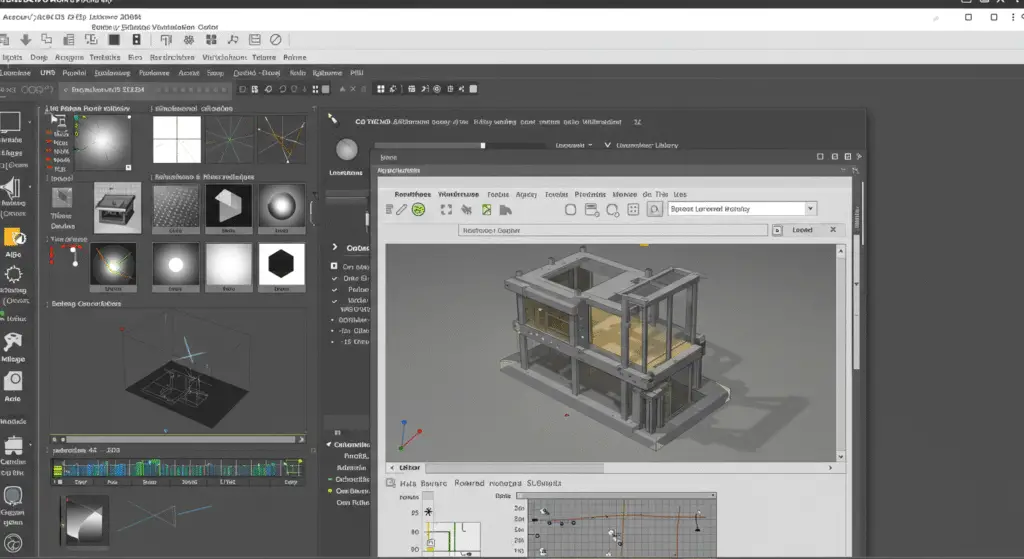
Rendering and visualization tools are used to create photorealistic images and to visualize 3D models in a drawing. These tools allow users to add materials, lighting, and other effects to create realistic renderings.
- Render Tool
- Function: The render tool is used to create a photorealistic image of a 3D model. It allows users to specify the rendering settings, such as the resolution, lighting, and materials.
- Application: The render tool is used to create realistic images of 3D models. It is often used to visualize the final appearance of a design and to present it to clients or stakeholders.
- Example: In an architectural drawing, the render tool might be used to create a photorealistic image of a building design.
- Materials Tool
- Function: The materials tool is used to assign materials to objects in a 3D model. It allows users to specify the material properties, such as color, texture, and reflectivity.
- Application: The materials tool is used to add realistic materials to 3D objects. It is often used to create realistic renderings and to visualize the final appearance of a design.
- Example: In a mechanical drawing, the materials tool might be used to assign a metallic material to a machine part.
- Lighting Tool
- Function: The lighting tool is used to add and adjust lights in a 3D scene. It allows users to specify the type, intensity, and direction of the lights.
- Application: The lighting tool is used to create realistic lighting effects in 3D renderings. It is often used to enhance the visual appeal of a design and to create realistic shadows and highlights.
- Example: In an architectural drawing, the lighting tool might be used to add realistic lighting to a building design.
- Camera Tool
- Function: The camera tool is used to create and adjust camera views in a 3D scene. It allows users to specify the position, orientation, and field of view of the camera.
- Application: The camera tool is used to create different views of a 3D model. It is often used to visualize the design from different angles and to create presentation views.
- Example: In a mechanical drawing, the camera tool might be used to create a front view of a 3D model.
36. Animation and Simulation Tools
Animation and simulation tools are used to create animations and to simulate the behavior of 3D models. These tools allow users to create motion and to visualize the behavior of a design over time.
- Animation Tool
- Function: The animation tool is used to create animations of 3D models. It allows users to specify the animation settings, such as the duration, frame rate, and motion paths.
- Application: The animation tool is used to create animations that demonstrate the behavior of a design. It is often used to visualize the motion of mechanical components or to create walk-through animations of buildings.
- Example: In a mechanical drawing, the animation tool might be used to create an animation of a machine in operation.
- Simulation Tool
- Function: The simulation tool is used to simulate the behavior of a design. It allows users to analyze the performance of a design under different conditions, such as stress, load, and motion.
- Application: The simulation tool is used to analyze and to predict the behavior of a design. It is often used to test and to validate the design before it is manufactured or constructed.
- Example: In a mechanical drawing, the simulation tool might be used to simulate the stress on a machine part under different loads.
- Motion Path Tool
- Function: The motion path tool is used to create motion paths for objects in an animation. It allows users to specify the path that an object should follow during the animation.
- Application: The motion path tool is used to create animations with complex motion paths. It is often used to demonstrate the movement of mechanical components or to create dynamic visualizations.
- Example: In a mechanical drawing, the motion path tool might be used to create an animation of a moving part.
- Timing Tool
- Function: The timing tool is used to adjust the timing of an animation. It allows users to specify the duration, frame rate, and other timing settings.
- Application: The timing tool is used to control the timing of an animation, ensuring that the motion is smooth and realistic. It is often used to fine-tune the animation to achieve the desired effect.
- Example: In an architectural drawing, the timing tool might be used to adjust the timing of a walk-through animation.
37. Data Management and Analysis Tools
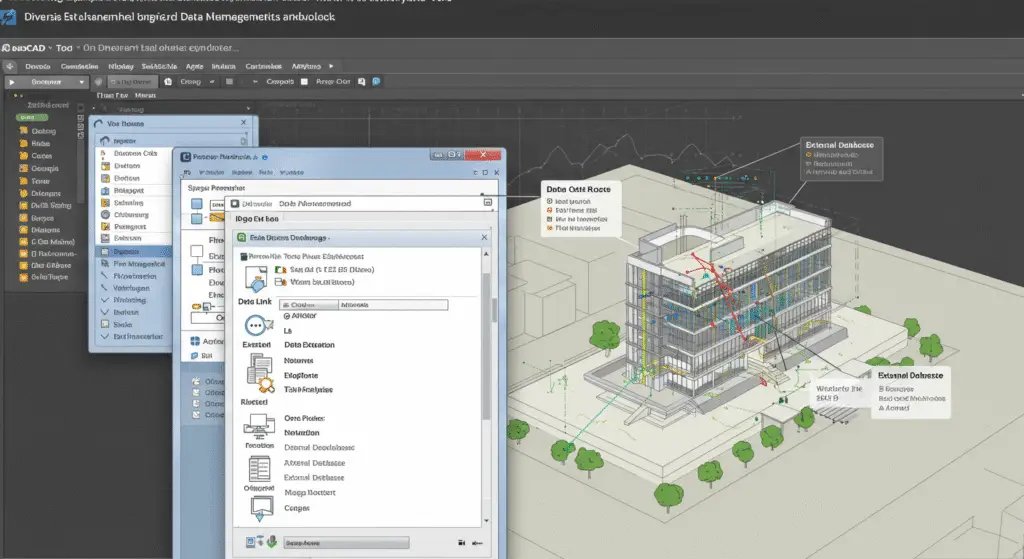
Data management and analysis tools are used to manage and analyze data in a drawing. These tools allow users to create, edit, and manage data, such as attributes, layers, and external references.
- Attribute Tool
- Function: The attribute tool is used to create and manage attributes in a drawing. It allows users to add text strings to objects, providing additional information about the object.
- Application: The attribute tool is used to add attributes to objects in a drawing. It is often used to provide additional information, such as part numbers, descriptions, and quantities.
- Example: In a mechanical drawing, the attribute tool might be used to add a part number to a machine part.
- Layer Tool
- Function: The layer tool is used to create, modify, and manage layers in a drawing. It allows users to organize objects into different layers, making it easier to manage and edit the drawing.
- Application: The layer tool is used to organize objects in a drawing by assigning them to different layers. It is often used to separate different elements of a drawing, such as walls, doors, and windows.
- Example: In an architectural drawing, the layer tool might be used to create separate layers for walls, doors, and windows.
- External Reference Tool
- Function: The external reference tool is used to attach and manage external references in a drawing. It allows users to link drawings and to reference objects from other files.
- Application: The external reference tool is used to attach and manage external references, making it easier to work on large and complex projects. It is often used to reference other drawings and to integrate different parts of a project.
- Example: In a mechanical drawing, the external reference tool might be used to attach a drawing of a component and to reference its objects in the main drawing.
- Data Link Tool
- Function: The data link tool is used to create and manage data links in a drawing. It allows users to link data from external sources, such as spreadsheets and databases.
- Application: The data link tool is used to integrate data from external sources into a drawing. It is often used to create dynamic links that update automatically when the data changes.
- Example: In an architectural drawing, the data link tool might be used to link a spreadsheet containing room dimensions and to update the drawing automatically when the spreadsheet changes.
38. Security and Protection Tools
Security and protection tools are used to protect drawings from unauthorized access and to ensure that they are not altered or copied without permission.
- Password Protection Tool
- Function: The password protection tool is used to protect a drawing with a password. It allows users to specify a password that must be entered to open or edit the drawing.
- Application: The password protection tool is used to secure drawings and to prevent unauthorized access. It is often used to protect sensitive or confidential information.
- Example: In a mechanical drawing, the password protection tool might be used to protect a drawing containing proprietary information.
- Digital Signature Tool
- Function: The digital signature tool is used to add a digital signature to a drawing. It allows users to authenticate the drawing and to ensure that it has not been altered after signing.
- Application: The digital signature tool is used to authenticate and validate a drawing. It is often used to ensure that the drawing is genuine and that it has not been tampered with.
- Example: In an architectural drawing, the digital signature tool might be used to add a digital signature to the drawing, ensuring its authenticity and integrity.
- Audit Tool
- Function: The audit tool is used to audit a drawing for errors and inconsistencies. It allows users to check the drawing for issues, such as unreconciled layers and unresolved external references.
- Application: The audit tool is used to ensure the quality and accuracy of a drawing. It is often used to identify and fix errors before the drawing is finalized.
- Example: In a mechanical drawing, the audit tool might be used to check the drawing for errors and to ensure that all layers and external references are reconciled.
- Purge Tool
- Function: The purge tool is used to remove unused objects and data from a drawing. It allows users to clean up the drawing by removing unnecessary elements.
- Application: The purge tool is used to optimize the drawing by removing unused objects and data. It is often used to reduce the file size and to improve performance.
- Example: In an architectural drawing, the purge tool might be used to remove unused layers and objects, making the drawing more efficient.
39. Help and Support Tools
Help and support tools are used to access help resources and to get support for using AutoCAD. These tools provide users with the information and assistance they need to use the software effectively.
- Help Tool
- Function: The help tool is used to access the help resources in AutoCAD. It allows users to search for topics, view tutorials, and access other help materials.
- Application: The help tool is used to get assistance with using AutoCAD. It is often used to find answers to questions, to learn new features, and to troubleshoot issues.
- Example: In a mechanical drawing, the help tool might be used to find instructions on how to use a specific tool or feature.
- Tutorial Tool
- Function: The tutorial tool is used to access tutorials and learning materials in AutoCAD. It allows users to follow step-by-step instructions to learn the software.
- Application: The tutorial tool is used to learn how to use AutoCAD. It is often used by new users to get familiar with the interface and to learn the basic tools and techniques.
- Example: In an architectural drawing, the tutorial tool might be used to learn how to create a basic floor plan.
- Support Tool
- Function: The support tool is used to access support resources and to contact Autodesk support. It allows users to submit questions, report issues, and access support materials.
- Application: The support tool is used to get assistance with using AutoCAD. It is often used to troubleshoot issues, to report bugs, and to get help with specific features.
- Example: In a mechanical drawing, the support tool might be used to contact Autodesk support for help with a specific issue or error.
- Community Tool
- Function: The community tool is used to access the AutoCAD community and to connect with other users. It allows users to participate in forums, to share knowledge, and to collaborate with others.
- Application: The community tool is used to connect with other AutoCAD users and to share knowledge and experiences. It is often used to get tips, to learn from others, and to stay updated with the latest developments.
- Example: In an architectural drawing, the community tool might be used to participate in a forum discussion about a specific feature or technique.
40. Customization and Automation Tools
Customization and automation tools are used to tailor the software to meet the specific needs of the user and to automate repetitive tasks.
- Customization Tool
- Function: The customization tool is used to customize the interface and settings of AutoCAD. It allows users to customize the toolbar, menus, and other interface elements.
- Application: The customization tool is used to tailor the interface and settings of AutoCAD to meet the specific needs of the user. It is often used to create custom toolbars and menus, improving workflow and efficiency.
- Example: In a mechanical drawing, the customization tool might be used to create a custom toolbar for frequently used tools.
- Macro Tool
- Function: The macro tool is used to create and run macros in AutoCAD. Macros are sequences of commands that can be recorded and played back to automate repetitive tasks.
- Application: The macro tool is used to automate repetitive tasks in AutoCAD. It is often used to create custom commands and to streamline workflows.
- Example: In a mechanical drawing, the macro tool might be used to create a macro for inserting a standard bolt.
- Script Tool
- Function: The script tool is used to create and run scripts in AutoCAD. Scripts are files that contain a sequence of commands that can be executed to automate tasks.
- Application: The script tool is used to automate tasks in AutoCAD. It is often used to create custom workflows and to integrate AutoCAD with other software.
- Example: In an architectural drawing, the script tool might be used to create a script for generating a bill of materials.
41. Integration and Interoperability Tools
Integration and interoperability tools are used to integrate AutoCAD with other software and to ensure compatibility with different file formats.
- Import Tool
- Function: The import tool is used to import data from other software into AutoCAD. It allows users to import files in various formats, such as DWG, DXF, PDF, and others.
- Application: The import tool is used to bring data from other software into AutoCAD. It is often used to integrate drawings and models from different sources and to collaborate with others.
- Example: In a mechanical drawing, the import tool might be used to import a 3D model from a different CAD software.
- Export Tool
- Function: The export tool is used to export data from AutoCAD to other software. It allows users to export files in various formats, such as DWG, DXF, PDF, and others.
- Application: The export tool is used to share drawings with others. It is often used to create PDF files for review or to export models for use in other software.
- Example: In an architectural drawing, the export tool might be used to export the drawing as a PDF file for review.
- Interoperability Tool
- Function: The interoperability tool is used to ensure compatibility between AutoCAD and other software. It allows users to import and export files in formats that are compatible with other applications.
- Application: The interoperability tool is used to integrate AutoCAD with other software and to ensure that drawings can be shared and used across different platforms.
- Example: In a mechanical drawing, the interoperability tool might be used to ensure that a 3D model can be imported into a simulation software.
- API Tool
- Function: The API (Application Programming Interface) tool is used to access and use the AutoCAD API. It allows developers to create custom applications and to integrate AutoCAD with other software.
- Application: The API tool is used to develop custom applications and to integrate AutoCAD with other software. It is often used to create custom tools and to automate tasks.
- Example: In a mechanical drawing, the API tool might be used to create a custom application for automating a specific task.
42. Rendering and Visualization Tools
Rendering and visualization tools are used to create photorealistic images and to visualize 3D models in a drawing. These tools allow users to add materials, lighting, and other effects to create realistic renderings.
- Render Tool
- Function: The render tool is used to create a photorealistic image of a 3D model. It allows users to specify the rendering settings, such as the resolution, lighting, and materials.
- Application: The render tool is used to create realistic images of 3D models. It is often used to visualize the final appearance of a design and to present it to clients or stakeholders.
- Example: In an architectural drawing, the render tool might be used to create a photorealistic image of a building design.
- Materials Tool
- Function: The materials tool is used to assign materials to objects in a 3D model. It allows users to specify the material properties, such as color, texture, and reflectivity.
- Application: The materials tool is used to add realistic materials to 3D objects. It is often used to create realistic renderings and to visualize the final appearance of a design.
- Example: In a mechanical drawing, the materials tool might be used to assign a metallic material to a machine part.
- Lighting Tool
- Function: The lighting tool is used to add and adjust lights in a 3D scene. It allows users to specify the type, intensity, and direction of the lights.
- Application: The lighting tool is used to create realistic lighting effects in 3D renderings. It is often used to enhance the visual appeal of a design and to create realistic shadows and highlights.
- Example: In an architectural drawing, the lighting tool might be used to add realistic lighting to a building design.
- Camera Tool
- Function: The camera tool is used to create and adjust camera views in a 3D scene. It allows users to specify the position, orientation, and field of view of the camera.
- Application: The camera tool is used to create different views of a 3D model. It is often used to visualize the design from different angles and to create presentation views.
- Example: In a mechanical drawing, the camera tool might be used to create a front view of a 3D model.
43. Animation and Simulation Tools
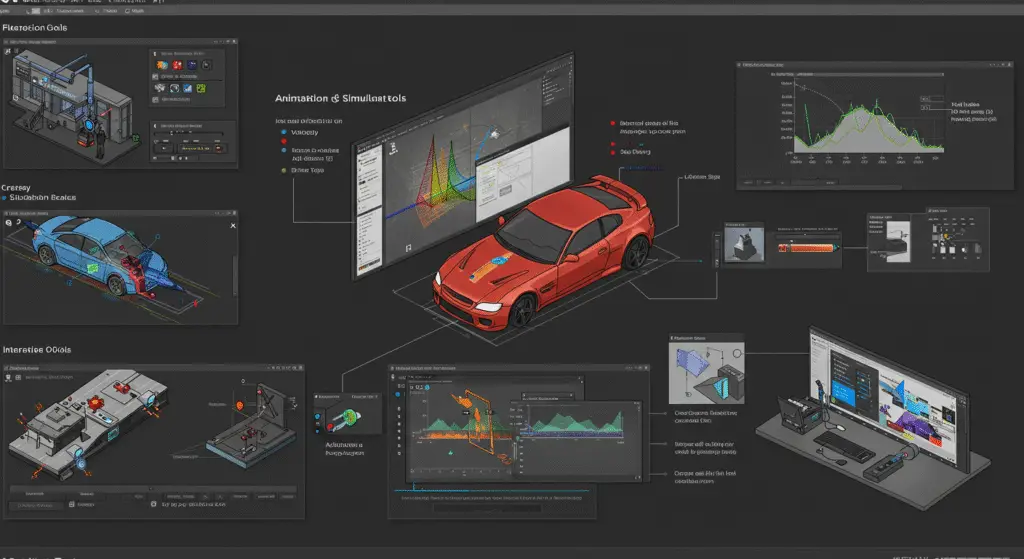
Animation and simulation tools are used to create animations and to simulate the behavior of 3D models. These tools allow users to create motion and to visualize the behavior of a design over time.
- Animation Tool
- Function: The animation tool is used to create animations of 3D models. It allows users to specify the animation settings, such as the duration, frame rate, and motion paths.
- Application: The animation tool is used to create animations that demonstrate the behavior of a design. It is often used to visualize the motion of mechanical components or to create walk-through animations of buildings.
- Example: In a mechanical drawing, the animation tool might be used to create an animation of a machine in operation.
- Simulation Tool
- Function: The simulation tool is used to simulate the behavior of a design. It allows users to analyze the performance of a design under different conditions, such as stress, load, and motion.
- Application: The simulation tool is used to analyze and to predict the behavior of a design. It is often used to test and to validate the design before it is manufactured or constructed.
- Example: In a mechanical drawing, the simulation tool might be used to simulate the stress on a machine part under different loads.
- Motion Path Tool
- Function: The motion path tool is used to create motion paths for objects in an animation. It allows users to specify the path that an object should follow during the animation.
- Application: The motion path tool is used to create animations with complex motion paths. It is often used to demonstrate the movement of mechanical components or to create dynamic visualizations.
- Example: In a mechanical drawing, the motion path tool might be used to create an animation of a moving part.
- Timing Tool
- Function: The timing tool is used to adjust the timing of an animation. It allows users to specify the duration, frame rate, and other timing settings.
- Application: The timing tool is used to control the timing of an animation, ensuring that the motion is smooth and realistic. It is often used to fine-tune the animation to achieve the desired effect.
- Example: In an architectural drawing, the timing tool might be used to adjust the timing of a walk-through animation.
44. Data Management and Analysis Tools
Data management and analysis tools are used to manage and analyze data in a drawing. These tools allow users to create, edit, and manage data, such as attributes, layers, and external references.
- Attribute Tool
- Function: The attribute tool is used to create and manage attributes in a drawing. It allows users to add text strings to objects, providing additional information about the object.
- Application: The attribute tool is used to add attributes to objects in a drawing. It is often used to provide additional information, such as part numbers, descriptions, and quantities.
- Example: In a mechanical drawing, the attribute tool might be used to add a part number to a machine part.
- Layer Tool
- Function: The layer tool is used to create, modify, and manage layers in a drawing. It allows users to organize objects into different layers, making it easier to manage and edit the drawing.
- Application: The layer tool is used to organize objects in a drawing by assigning them to different layers. It is often used to separate different elements of a drawing, such as walls, doors, and windows.
- Example: In an architectural drawing, the layer tool might be used to create separate layers for walls, doors, and windows.
- External Reference Tool
- Function: The external reference tool is used to attach and manage external references in a drawing. It allows users to link drawings and to reference objects from other files.
- Application: The external reference tool is used to attach and manage external references, making it easier to work on large and complex projects. It is often used to reference other drawings and to integrate different parts of a project.
- Example: In a mechanical drawing, the external reference tool might be used to attach a drawing of a component and to reference its objects in the main drawing.
- Data Link Tool
- Function: The data link tool is used to create and manage data links in a drawing. It allows users to link data from external sources, such as spreadsheets and databases.
- Application: The data link tool is used to integrate data from external sources into a drawing. It is often used to create dynamic links that update automatically when the data changes.
- Example: In an architectural drawing, the data link tool might be used to link a spreadsheet containing room dimensions and to update the drawing automatically when the spreadsheet changes.
45. Security and Protection Tools
Security and protection tools are used to protect drawings from unauthorized access and to ensure that they are not altered or copied without permission.
- Password Protection Tool
- Function: The password protection tool is used to protect a drawing with a password. It allows users to specify a password that must be entered to open or edit the drawing.
- Application: The password protection tool is used to secure drawings and to prevent unauthorized access. It is often used to protect sensitive or confidential information.
- Example: In a mechanical drawing, the password protection tool might be used to protect a drawing containing proprietary information.
- Digital Signature Tool
- Function: The digital signature tool is used to add a digital signature to a drawing. It allows users to authenticate the drawing and to ensure that it has not been altered after signing.
- Application: The digital signature tool is used to authenticate and validate a drawing. It is often used to ensure that the drawing is genuine and that it has not been tampered with.
- Example: In an architectural drawing, the digital signature tool might be used to add a digital signature to the drawing, ensuring its authenticity and integrity.
- Audit Tool
- Function: The audit tool is used to audit a drawing for errors and inconsistencies. It allows users to check the drawing for issues, such as unreconciled layers and unresolved external references.
- Application: The audit tool is used to ensure the quality and accuracy of a drawing. It is often used to identify and fix errors before the drawing is finalized.
- Example: In a mechanical drawing, the audit tool might be used to check the drawing for errors and to ensure that all layers and external references are reconciled.
- Purge Tool
- Function: The purge tool is used to remove unused objects and data from a drawing. It allows users to clean up the drawing by removing unnecessary elements.
- Application: The purge tool is used to optimize the drawing by removing unused objects and data. It is often used to reduce the file size and to improve performance.
- Example: In an architectural drawing, the purge tool might be used to remove unused layers and objects, making the drawing more efficient.
46. Help and Support Tools
Help and support tools are used to access help resources and to get support for using AutoCAD. These tools provide users with the information and assistance they need to use the software effectively.
- Help Tool
- Function: The help tool is used to access the help resources in AutoCAD. It allows users to search for topics, view tutorials, and access other help materials.
- Application: The help tool is used to get assistance with using AutoCAD. It is often used to find answers to questions, to learn new features, and to troubleshoot issues.
- Example: In a mechanical drawing, the help tool might be used to find instructions on how to use a specific tool or feature.
- Tutorial Tool
- Function: The tutorial tool is used to access tutorials and learning materials in AutoCAD. It allows users to follow step-by-step instructions to learn the software.
- Application: The tutorial tool is used to learn how to use AutoCAD. It is often used by new users to get familiar with the interface and to learn the basic tools and techniques.
- Example: In an architectural drawing, the tutorial tool might be used to learn how to create a basic floor plan.
- Support Tool
- Function: The support tool is used to access support resources and to contact Autodesk support. It allows users to submit questions, report issues, and access support materials.
- Application: The support tool is used to get assistance with using AutoCAD. It is often used to troubleshoot issues, to report bugs, and to get help with specific features.
- Example: In a mechanical drawing, the support tool might be used to contact Autodesk support for help with a specific issue or error.
- Community Tool
- Function: The community tool is used to access the AutoCAD community and to connect with other users. It allows users to participate in forums, to share knowledge, and to collaborate with others.
- Application: The community tool is used to connect with other AutoCAD users and to share knowledge and experiences. It is often used to get tips, to learn from others, and to stay updated with the latest developments.
- Example: In an architectural drawing, the community tool might be used to participate in a forum discussion about a specific feature or technique.
47. Customization and Automation Tools
Customization and automation tools are used to tailor the software to meet the specific needs of the user and to automate repetitive tasks.
- Customization Tool
- Function: The customization tool is used to customize the interface and settings of AutoCAD. It allows users to customize the toolbar, menus, and other interface elements.
- Application: The customization tool is used to tailor the interface and settings of AutoCAD to meet the specific needs of the user. It is often used to create custom toolbars and menus, improving workflow and efficiency.
- Example: In a mechanical drawing, the customization tool might be used to create a custom toolbar for frequently used tools.
- Macro Tool
- Function: The macro tool is used to create and run macros in AutoCAD. Macros are sequences of commands that can be recorded and played back to automate repetitive tasks.
- Application: The macro tool is used to automate repetitive tasks in AutoCAD. It is often used to create custom commands and to streamline workflows.
- Example: In a mechanical drawing, the macro tool might be used to create a macro for inserting a standard bolt.
- Script Tool
- Function: The script tool is used to create and run scripts in AutoCAD. Scripts are files that contain a sequence of commands that can be executed to automate tasks.
- Application: The script tool is used to automate tasks in AutoCAD. It is often used to create custom workflows and to integrate AutoCAD with other software.
- Example: In an architectural drawing, the script tool might be used to create a script for generating a bill of materials.
48. Integration and Interoperability Tools
Integration and interoperability tools are used to integrate AutoCAD with other software and to ensure compatibility with different file formats.
- Import Tool
- Function: The import tool is used to import data from other software into AutoCAD. It allows users to import files in various formats, such as DWG, DXF, PDF, and others.
- Application: The import tool is used to bring data from other software into AutoCAD. It is often used to integrate drawings and models from different sources and to collaborate with others.
- Example: In a mechanical drawing, the import tool might be used to import a 3D model from a different CAD software.
- Export Tool
- Function: The export tool is used to export data from AutoCAD to other software. It allows users to export files in various formats, such as DWG, DXF, PDF, and others.
- Application: The export tool is used to share drawings with others. It is often used to create PDF files for review or to export models for use in other software.
- Example: In an architectural drawing, the export tool might be used to export the drawing as a PDF file for review.
- Interoperability Tool
- Function: The interoperability tool is used to ensure compatibility between AutoCAD and other software. It allows users to import and export files in formats that are compatible with other applications.
- Application: The interoperability tool is used to integrate AutoCAD with other software and to ensure that drawings can be shared and used across different platforms.
- Example: In a mechanical drawing, the interoperability tool might be used to ensure that a 3D model can be imported into a simulation software.
- API Tool
- Function: The API (Application Programming Interface) tool is used to access and use the AutoCAD API. It allows developers to create custom applications and to integrate AutoCAD with other software.
- Application: The API tool is used to develop custom applications and to integrate AutoCAD with other software. It is often used to create custom tools and to automate tasks.
- Example: In a mechanical drawing, the API tool might be used to create a custom application for automating a specific task.
49. Rendering and Visualization Tools
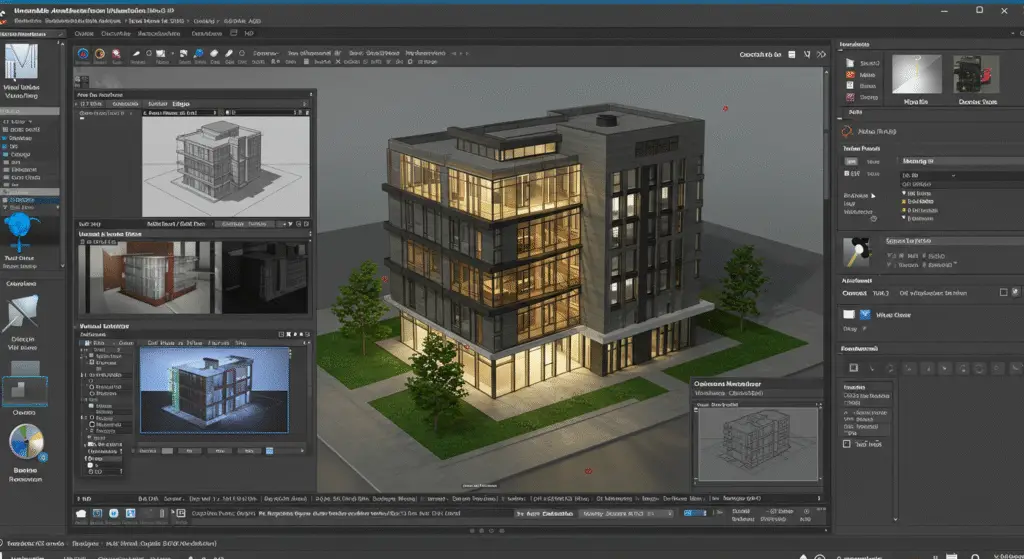
Rendering and visualization tools are used to create photorealistic images and to visualize 3D models in a drawing. These tools allow users to add materials, lighting, and other effects to create realistic renderings.
- Render Tool
- Function: The render tool is used to create a photorealistic image of a 3D model. It allows users to specify the rendering settings, such as the resolution, lighting, and materials.
- Application: The render tool is used to create realistic images of 3D models. It is often used to visualize the final appearance of a design and to present it to clients or stakeholders.
- Example: In an architectural drawing, the render tool might be used to create a photorealistic image of a building design.
- Materials Tool
- Function: The materials tool is used to assign materials to objects in a 3D model. It allows users to specify the material properties, such as color, texture, and reflectivity.
- Application: The materials tool is used to add realistic materials to 3D objects. It is often used to create realistic renderings and to visualize the final appearance of a design.
- Example: In a mechanical drawing, the materials tool might be used to assign a metallic material to a machine part.
- Lighting Tool
- Function: The lighting tool is used to add and adjust lights in a 3D scene. It allows users to specify the type, intensity, and direction of the lights.
- Application: The lighting tool is used to create realistic lighting effects in 3D renderings. It is often used to enhance the visual appeal of a design and to create realistic shadows and highlights.
- Example: In an architectural drawing, the lighting tool might be used to add realistic lighting to a building design.
- Camera Tool
- Function: The camera tool is used to create and adjust camera views in a 3D scene. It allows users to specify the position, orientation, and field of view of the camera.
- Application: The camera tool is used to create different views of a 3D model. It is often used to visualize the design from different angles and to create presentation views.
- Example: In a mechanical drawing, the camera tool might be used to create a front view of a 3D model.
50. Animation and Simulation Tools
Animation and simulation tools are used to create animations and to simulate the behavior of 3D models. These tools allow users to create motion and to visualize the behavior of a design over time.
- Animation Tool
- Function: The animation tool is used to create animations of 3D models. It allows users to specify the animation settings, such as the duration, frame rate, and motion paths.
- Application: The animation tool is used to create animations that demonstrate the behavior of a design. It is often used to visualize the motion of mechanical components or to create walk-through animations of buildings.
- Example: In a mechanical drawing, the animation tool might be used to create an animation of a machine in operation.
- Simulation Tool
- Function: The simulation tool is used to simulate the behavior of a design. It allows users to analyze the performance of a design under different conditions, such as stress, load, and motion.
- Application: The simulation tool is used to analyze and to predict the behavior of a design. It is often used to test and to validate the design before it is manufactured or constructed.
- Example: In a mechanical drawing, the simulation tool might be used to simulate the stress on a machine part under different loads.
- Motion Path Tool
- Function: The motion path tool is used to create motion paths for objects in an animation. It allows users to specify the path that an object should follow during the animation.
- Application: The motion path tool is used to create animations with complex motion paths. It is often used to demonstrate the movement of mechanical components or to create dynamic visualizations.
- Example: In a mechanical drawing, the motion path tool might be used to create an animation of a moving part.
- Timing Tool
- Function: The timing tool is used to adjust the timing of an animation. It allows users to specify the duration, frame rate, and other timing settings.
- Application: The timing tool is used to control the timing of an animation, ensuring that the motion is smooth and realistic. It is often used to fine-tune the animation to achieve the desired effect.
- Example: In an architectural drawing, the timing tool might be used to adjust the timing of a walk-through animation.
Conclusion
AutoCAD is a powerful CAD software that provides a wide range of tools for creating, editing, and managing technical drawings. The tools are categorized into different types, such as basic drawing tools, modification tools, annotation tools, construction tools, 3D modeling tools, rendering and visualization tools, animation and simulation tools, data management and analysis tools, security and protection tools, help and support tools, customization and automation tools, and integration and interoperability tools. Each tool serves a specific purpose, and the effective use of these tools is essential for creating accurate and professional technical drawings. By mastering these tools, users can unlock the full potential of AutoCAD and produce high-quality drawings that meet the requirements of their projects.
Best Practices
- Regular Practice: Regular practice is essential to master the use of these tools. The more you practice, the more comfortable and proficient you will become in using them.
- Attention to Detail: Pay close attention to the details of your drawing. Ensure that lines are precise, angles are accurate, and measurements are correct.
- Use of Guidelines: Use guidelines and construction lines to help you draw accurately. These lines can be erased later, but they provide a foundation for your drawing.
- Selection of Tools: Choose the right tool for the task. For example, use a pencil for sketching and a pen for final drawings.
- Erasing: Use erasers to correct mistakes and erase unnecessary lines. A clean drawing is easier to read and understand.
Case Studies
Examining real-world examples of AutoCAD drawings can provide valuable insights into the practical application of these tools. For instance, architectural plans for a residential building might use the line tool to draw the walls, the circle tool to draw the windows, and the annotation tools to add labels and dimensions. Mechanical drawings might use the 3D modeling tools to create detailed models of machine parts and the simulation tools to analyze their behavior under different conditions.
Emerging Trends
The field of technical drawing is continually evolving, with emerging technologies offering new possibilities for improving the design and manufacturing processes. Some of the emerging trends include:
- Augmented Reality (AR) and Virtual Reality (VR): These technologies are being used to visualize and interact with digital models, enhancing the design and collaboration process.
- Building Information Modeling (BIM): BIM is a digital representation of physical and functional characteristics of a building. It is being used to create detailed models of buildings and infrastructure, facilitating collaboration and improving the efficiency of the construction process.
- 3D Printing: 3D printing is being used to create physical prototypes of designs, allowing for the visualization and testing of products before they are manufactured.
Final Thoughts
AutoCAD is a powerful tool that offers a wide range of features and tools for creating, editing, and managing technical drawings. By understanding and mastering these tools, users can create accurate and professional technical drawings that meet the requirements of their projects. Whether you are an architect, engineer, or designer, AutoCAD provides the tools you need to bring your ideas to life and to communicate your designs effectively. With regular practice, attention to detail, and the effective use of the tools, you can unlock the full potential of AutoCAD and achieve your design goals.