Civil engineering projects rely heavily on precise designs and plans, and AutoCAD for civil engineering has become an indispensable tool in this field. With its ability to create accurate 2D and 3D designs, AutoCAD has revolutionized the way civil engineers work.
Proficiency in civil engineering design software like AutoCAD gives professionals a competitive edge in the industry. As infrastructure projects become increasingly complex, the demand for skilled engineers who can effectively utilize AutoCAD tools for civil engineers continues to grow.
To learn more about utilizing AutoCAD in civil engineering, visit our detailed guide on how to use AutoCAD for civil. This resource provides comprehensive insights into the software’s capabilities and applications.
Key Takeaways
- AutoCAD is crucial for creating precise 2D and 3D designs in civil engineering.
- Proficiency in AutoCAD enhances career prospects for civil engineers.
- The software offers a range of tools specifically designed for civil engineering tasks.
- Mastering AutoCAD can improve project efficiency and accuracy.
- AutoCAD is widely used in the civil engineering industry.
Introduction to AutoCAD for Civil Engineers
The use of AutoCAD in civil engineering has transformed the way professionals design, analyze, and implement infrastructure projects. As a computer-aided design (CAD) tool, AutoCAD has revolutionized the creation of blueprints, layouts, and visualizations of different constructions.
What is AutoCAD?
AutoCAD is a powerful CAD software developed by Autodesk, widely used across various engineering disciplines, including civil engineering. It provides a comprehensive set of tools for drafting, designing, and modeling complex projects. With AutoCAD, civil engineers can create precise 2D and 3D models, enhancing the design process and improving project outcomes.
The software offers a range of features that cater specifically to the needs of civil engineers, including tools for designing roads, bridges, and buildings. By utilizing AutoCAD, professionals can streamline their workflow, reduce errors, and increase productivity.
Importance of AutoCAD in Civil Engineering
AutoCAD has become an essential tool in civil engineering due to its ability to facilitate detailed and accurate designs. The software enables engineers to visualize projects in both 2D and 3D, allowing for better analysis and decision-making. Furthermore, AutoCAD’s compatibility with other software and its ability to import and export various file formats make it a versatile tool for collaboration and project sharing.
For those looking to deepen their understanding of AutoCAD for civil engineering applications, resources such as Introduction to AutoCAD 2025 for Civil Engineering provide comprehensive guidance on leveraging the software for professional projects.
Key Features of AutoCAD

For civil engineers, AutoCAD is more than just a drafting software; it’s a comprehensive design solution. AutoCAD’s robust feature set is designed to meet the demanding needs of civil engineering professionals, offering a wide range of tools that simplify complex design tasks.
User Interface Overview
The user interface of AutoCAD is intuitive and customizable, featuring toolbars, command lines, and menus that allow users to access various tools and functions. This flexibility enables civil engineers to tailor the workspace to their specific needs, enhancing productivity.
Essential Tools for Civil Engineers
AutoCAD is equipped with a variety of essential tools that cater specifically to the needs of civil engineers. These include:
- Drafting and Annotation Tools: For creating precise drawings and annotations.
- 3D Modeling Tools: Enabling the creation of complex 3D models.
- Layer Management: Allowing for efficient organization of designs.
These tools, among others, facilitate the creation of detailed designs and models, making AutoCAD an indispensable tool for civil engineers.
Setting Up AutoCAD for Civil Engineering Projects
To effectively utilize AutoCAD for civil engineering projects, proper setup is crucial. This involves ensuring your system meets the necessary requirements, installing the software correctly, and configuring your workspace for optimal productivity.
System Requirements
Before installing AutoCAD, it’s essential to verify that your system meets the minimum requirements. These include:
- A compatible operating system (Windows 10 or later)
- A multi-core processor (Intel Core i5 or equivalent)
- At least 8 GB of RAM (16 GB or more recommended)
- A minimum of 7 GB free disk space for installation
- A high-resolution display (1920 x 1080 or higher)
Ensuring your system meets these requirements will help prevent performance issues and ensure a smooth experience with AutoCAD.
Installation Process
The installation process for AutoCAD is straightforward. Begin by downloading the installation files from the official Autodesk website. Once downloaded, run the installer and follow the on-screen instructions.
It’s crucial to select the correct installation options to ensure you have the necessary tools for civil engineering projects. This includes selecting the appropriate language, agreeing to the terms of service, and choosing the installation location.
Setting Up Your Workspace
After installation, setting up your workspace is vital for efficient workflow. AutoCAD allows you to customize your workspace to suit your needs. Start by:
- Selecting the “Drafting & Annotation” workspace for a more streamlined interface
- Customizing tool palettes to include frequently used tools and commands
- Setting up drawing units and scales appropriate for your civil engineering projects
Customizing your workspace not only enhances your productivity but also reduces the time spent on repetitive tasks, allowing you to focus on your design and engineering work.
Basic Drawing Techniques in AutoCAD
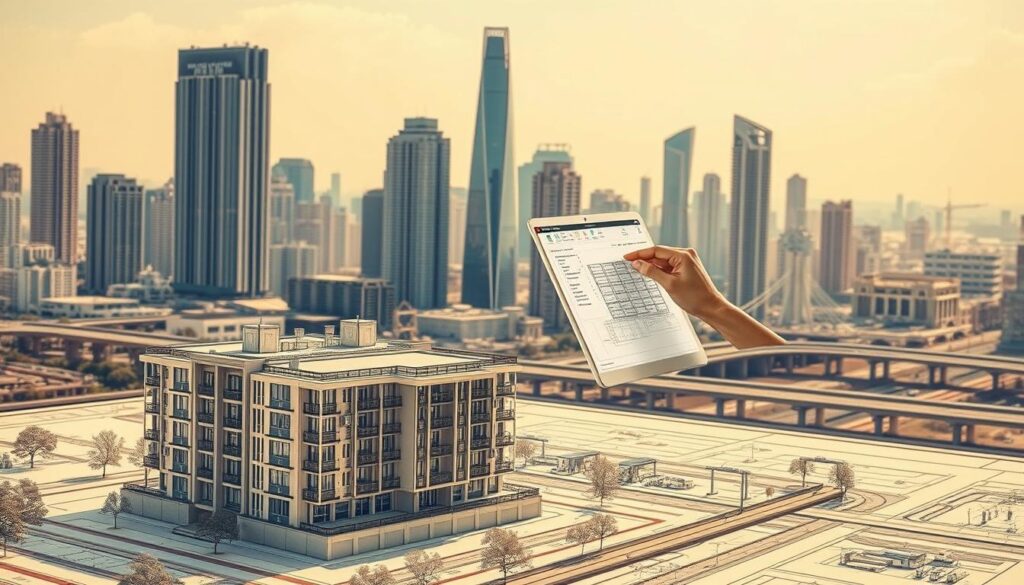
To excel in civil engineering with AutoCAD, one must first grasp the basic drawing commands. AutoCAD is a powerful tool that offers various features to simplify the drafting process.
Lines, Polylines, and Shapes
Basic drawing commands in AutoCAD include LINE, CIRCLE, ARC, and POLYLINE, which are used to create 2D drawings. These commands are fundamental for civil engineers to design and draft projects accurately.
- LINE: Used to draw straight lines between two points.
- CIRCLE: Used to create circles by specifying the center and radius.
- ARC: Used to draw arcs by specifying three points.
- POLYLINE: Used to create a series of connected lines and arcs.
Dimensioning and Annotations
Dimensioning and annotations are critical for conveying the design intent and specifications of a project. AutoCAD provides various tools for dimensioning and annotating drawings.
| Tool | Description |
|---|---|
| Linear Dimension | Used to measure the distance between two points. |
| Angular Dimension | Used to measure the angle between two lines or objects. |
| Radius Dimension | Used to measure the radius of a circle or arc. |
By mastering these basic drawing techniques, civil engineers can efficiently create detailed and accurate designs in AutoCAD.
Advanced CAD Techniques for Civil Engineers
As civil engineers dive into complex projects, mastering advanced CAD techniques in AutoCAD becomes crucial for success. AutoCAD is a powerful tool that offers a wide range of features to enhance the design and drafting process.
Layer Management
Layer management is a fundamental aspect of working efficiently in AutoCAD. By organizing drawings into layers, civil engineers can manage complex designs more effectively. This involves creating and managing layers, assigning properties, and controlling layer visibility.
Effective layer management enables engineers to isolate specific parts of a drawing, making it easier to edit and annotate designs. For instance, separate layers can be created for different components of a project, such as roads, utilities, and landscaping.
Using Blocks and References
Blocks and references are powerful features in AutoCAD that allow for the reuse of content within drawings. By creating blocks, engineers can insert repetitive elements, such as symbols or standard details, into their designs. This not only saves time but also ensures consistency across the project.
Using external references (xrefs) enables multiple users to work on different parts of a project simultaneously. This collaborative approach streamlines the design process and reduces errors. For more information on how to master AutoCAD for civil engineering projects, visit this resource.
3D Modeling Essentials
3D modeling in AutoCAD allows civil engineers to create detailed, three-dimensional representations of their designs. This capability is essential for visualizing complex projects and detecting potential issues before construction begins.
By leveraging AutoCAD’s 3D modeling tools, engineers can create accurate models of terrain, buildings, and infrastructure. This enhances the overall design process and facilitates better communication with stakeholders.
Navigating AutoCAD’s Civil Engineering Tools

The power of AutoCAD for civil engineering lies in its comprehensive set of tools, including Civil3D. AutoCAD has become an indispensable software for civil engineers, offering a wide range of features that simplify the design and management of infrastructure projects.
Overview of Civil3D
Civil3D is a version of AutoCAD specifically designed for civil engineers. It offers advanced features such as site design, grading, and stormwater management, making it an essential tool for professionals in the field. With Civil3D, engineers can create complex designs and models with greater ease and accuracy.
Key Features of Civil3D:
- Site design and grading
- Stormwater management
- Corridor modeling
- Advanced analysis tools
According to Autodesk, Civil3D “provides a dynamic modeling environment that accelerates design, optimizes performance, and maximizes project coordination.”
“Civil3D is a powerful tool that has transformed the way civil engineers work,” says Jane Smith, a senior engineer at XYZ Corporation.
Working with Site Design Tools
Site design tools in AutoCAD enable engineers to create detailed site plans, including grading, drainage, and landscaping. These tools are crucial for ensuring that site designs are feasible, efficient, and compliant with regulatory requirements.
| Tool | Description | Benefits |
|---|---|---|
| Grading Tools | Used for designing and analyzing site grading | Improves site drainage and stability |
| Drainage Analysis | Analyzes water flow and drainage patterns | Reduces risk of flooding and erosion |
| Landscape Design | Enables detailed landscaping and beautification | Enhances aesthetic appeal and environmental sustainability |
Utilizing Analysis Features
AutoCAD’s analysis features allow engineers to analyze and optimize their designs. These features include tools for analyzing drainage, traffic flow, and other critical factors that impact infrastructure projects.
By leveraging these analysis features, engineers can identify potential issues early in the design process, reducing the risk of costly revisions and improving overall project outcomes.
Integrating AutoCAD with Other Software
One of the key advantages of using AutoCAD is its ability to be integrated with various other software applications, enhancing its functionality and utility in civil engineering projects.
AutoCAD’s integration capabilities allow civil engineers to streamline their workflows and improve project outcomes. Two significant areas where AutoCAD can be integrated with other software are in Geographic Information Systems (GIS) and in the export and import of files.
Using AutoCAD with GIS
AutoCAD can be integrated with GIS software, enabling users to create and analyze geospatial data. This integration is particularly useful for civil engineers who need to understand the spatial context of their projects.
Benefits of AutoCAD and GIS Integration:
- Enhanced data analysis capabilities
- Improved project visualization
- Better decision-making through spatial analysis
For instance, by integrating AutoCAD with GIS, engineers can analyze the topography of a site, plan infrastructure projects more effectively, and assess the environmental impact of their designs.
Exporting and Importing Files
AutoCAD allows for the export and import of files in various formats, facilitating collaboration and data exchange between different software platforms. This feature is crucial for civil engineering projects that involve multiple stakeholders and software tools.
For example, engineers can export their AutoCAD designs to other software for further analysis or simulation. To learn more about using AutoCAD for specific tasks like road design, visit this resource.
| File Format | Export/Import | Usage |
|---|---|---|
| DWF | Export | Sharing designs for review |
| DXF | Export/Import | Data exchange between CAD programs |
| Export | Document sharing and printing |
By leveraging these integration capabilities, civil engineers can enhance their productivity and deliver more accurate and comprehensive projects.
Creating Detailed Plans and Designs

AutoCAD drafting for civil engineering enables professionals to produce accurate and detailed designs efficiently. This capability is crucial for the success of civil engineering projects, where precision and clarity are paramount.
With AutoCAD, civil engineers can create comprehensive designs that meet project requirements. The software offers a range of tools and features that simplify the design process, from initial drafting to final detailing.
Developing Site Plans
Developing site plans is a critical task in civil engineering. AutoCAD allows users to create detailed site plans that include topography, boundaries, and existing structures. To start, users can import survey data or create the site boundary using the software’s drawing tools.
Key steps in developing site plans include:
- Defining the site boundary and topography
- Incorporating existing features like roads and utilities
- Designing new features such as buildings and landscaping
For more information on creating civil drawings, visit https://worldcivilsociety.com/civil-drawings/.
Road and Infrastructure Design
AutoCAD is widely used for road and infrastructure design due to its ability to handle complex designs and provide precise calculations. Civil engineers can design roads, bridges, and other infrastructure projects with ease.
The process involves:
- Creating alignments and profiles for roads
- Designing cross-sections and grading
- Analyzing and optimizing the design for cost and efficiency
Drafting Utility Layouts
Drafting utility layouts is another essential task in civil engineering. AutoCAD allows users to create detailed layouts for utilities such as water, sewer, and electrical systems. This involves designing the layout, sizing pipes and conduits, and ensuring compliance with relevant standards.
Best practices for drafting utility layouts include:
- Using layers to organize different utility systems
- Incorporating symbols and blocks for standard components
- Verifying the design against project specifications and regulations
By mastering these aspects of AutoCAD, civil engineers can significantly enhance their productivity and the quality of their designs.
Enhancing Productivity with AutoCAD Shortcuts
To maximize efficiency in civil engineering, it’s crucial to leverage AutoCAD’s shortcut features. AutoCAD shortcuts can significantly enhance productivity by reducing the time spent on repetitive tasks. By mastering these shortcuts, civil engineers can streamline their workflow, allowing them to focus on more complex and creative aspects of their projects.
Key Command Shortcuts
AutoCAD provides a variety of command shortcuts that can be used to speed up the drafting process. Some of the most useful shortcuts include:
- LINE (L) – for drawing lines
- CIRCLE (C) – for creating circles
- TRIM (TR) – for trimming objects
- EXTEND (EX) – for extending objects
- MIRROR (MI) – for mirroring objects
For a comprehensive list of AutoCAD shortcuts and to learn more about maximizing efficiency in civil engineering, visit Novedge’s AutoCAD Tips.
Customizing Toolbars and Menus
Customizing toolbars and menus in AutoCAD can further enhance productivity. By tailoring the interface to include frequently used commands, civil engineers can reduce the time spent navigating through menus.
| Customization Option | Description | Benefit |
|---|---|---|
| Custom Toolbars | Create toolbars with frequently used commands | Quick access to essential tools |
| Menu Customization | Tailor menus to include often-used commands | Streamlined workflow |
| Workspace Setup | Configure workspaces for specific tasks | Enhanced focus on task at hand |
By implementing these strategies, civil engineers can significantly improve their productivity when working with AutoCAD. Whether it’s through mastering key command shortcuts or customizing the interface, there are numerous ways to optimize the use of AutoCAD for civil engineering projects.
Collaborating with Teams using AutoCAD

In the realm of civil engineering, collaboration is key, and AutoCAD’s features make it easier for teams to work together seamlessly. AutoCAD is widely recognized for its robust design capabilities, but it also offers powerful tools that facilitate collaboration among team members.
Sharing Projects Effectively
AutoCAD allows users to share projects and collaborate with team members through various features. One of the primary methods is by using the “Share” option, which enables users to share their designs with others via a link or by inviting team members directly.
Key Features for Sharing Projects:
- Real-time collaboration
- Design sharing via links or invitations
- Commenting and markup tools
For more information on the latest collaboration tools in AutoCAD, visit AutoCAD 2022 Collaboration Tools.
Version Control and Project Management
Effective version control and project management are crucial in collaborative projects. AutoCAD addresses this by providing features that help track changes and manage different versions of a design.
| Feature | Description | Benefit |
|---|---|---|
| Version Control | Tracks changes and maintains a history of design iterations | Ensures that all team members are working with the most current design |
| Project Management | Allows for the organization of designs and related files | Enhances team productivity by keeping all project files in one place |
By utilizing these features, civil engineers can ensure that their projects are well-managed and that all team members are on the same page. This not only improves collaboration but also enhances the overall efficiency of the project.
Best Practices for Using AutoCAD in Civil Engineering
To maximize productivity in AutoCAD for civil engineering projects, it’s essential to adopt best practices that streamline your workflow. By implementing these strategies, civil engineers can improve their drafting efficiency and overall project quality.
Efficient Workflow Tips
One of the key best practices in AutoCAD is effective layer management. By organizing your drawings into logical layers, you can easily manage complex designs and reduce errors. Using layer states can further enhance your workflow by allowing you to quickly switch between different layer configurations.
Another crucial aspect is the use of blocks and references. Blocks enable you to create reusable content, reducing the need to redraw common elements and ensuring consistency across your project. References allow you to link external drawings, making it easier to collaborate with team members and manage large projects.
| Best Practice | Description | Benefit |
|---|---|---|
| Layer Management | Organize drawings into logical layers | Improved drafting efficiency |
| Using Blocks | Create reusable content | Reduced redundancy, improved consistency |
| References | Link external drawings | Enhanced collaboration, easier project management |
Common Pitfalls to Avoid
While AutoCAD is a powerful tool, there are several common pitfalls that civil engineers should be aware of. One of the most significant is overcomplicating drawings with too many unnecessary details. This can lead to increased file sizes and decreased performance.
Another pitfall is failing to use standardized naming conventions for layers, blocks, and other elements. This can cause confusion among team members and make it harder to manage projects.
By being aware of these potential issues and implementing best practices, civil engineers can optimize their use of AutoCAD and improve their overall productivity.
Continued Learning and Resources

As you progress in your AutoCAD journey, leveraging the right resources can significantly boost your proficiency. Continuing education is crucial in mastering AutoCAD for civil engineering, and there are numerous resources available to support your learning.
Online Courses and Tutorials
Online courses and tutorials offer a flexible way to learn AutoCAD software at your own pace. Websites like Novatr provide comprehensive courses tailored to civil engineers. These resources cover a range of topics, from basic drawing techniques to advanced AutoCAD for civil engineering tools.
Some popular online platforms for learning AutoCAD include:
- Udemy
- Coursera
- LinkedIn Learning
Recommended Books and Guides
In addition to online resources, books and guides remain a valuable resource for learning professional AutoCAD for civil engineering. They provide in-depth knowledge and often include practical examples. For those looking for free resources, websites like World Civil Society offer a list of materials to get started.
Here is a comparison of some recommended resources:
| Resource Type | Platform/Book Title | Description |
|---|---|---|
| Online Course | Udemy – AutoCAD for Civil Engineers | Comprehensive course covering AutoCAD basics and advanced techniques for civil engineering. |
| Book | AutoCAD for Civil Engineering | A detailed guide on using AutoCAD for civil engineering projects, including practical examples. |
| Tutorial | YouTube – AutoCAD Tutorials | Free video tutorials covering various AutoCAD topics, from beginner to advanced levels. |
By utilizing these resources, civil engineers can continue to develop their skills in AutoCAD software, staying up-to-date with the latest techniques and best practices in the field.
Conclusion: Becoming Proficient in AutoCAD
Mastering AutoCAD requires practice and dedication, particularly for civil engineers who rely on this powerful civil engineering design software to bring their projects to life. By understanding the various AutoCAD tools for civil engineers and leveraging AutoCAD modeling for civil engineering, professionals can significantly enhance their design capabilities.
Key Takeaways
Throughout this article, we’ve explored the essential features and techniques necessary for civil engineers to become proficient in AutoCAD. From basic drawing techniques to advanced CAD modeling, the importance of layer management, and the integration of AutoCAD with other software, each aspect plays a crucial role in optimizing workflow and productivity.
Practicing for Proficiency
To continue improving your skills, it’s essential to practice regularly and explore the various tools and features available within AutoCAD. By doing so, civil engineers can maximize their efficiency and deliver high-quality designs, ultimately contributing to the success of their projects.
