Civil engineering projects involve complex designs and precise calculations. AutoCAD has become an indispensable tool in this field, helping professionals to draft, design, and analyze with precision.
But what makes AutoCAD so crucial for civil engineers? The answer lies in its ability to streamline the design process, improve accuracy, and facilitate collaboration among team members.
This article aims to guide you through the basics of using AutoCAD for civil engineering projects, highlighting its key features and benefits.
Key Takeaways
- Understanding the importance of AutoCAD in civil engineering
- Learning the basic tools and features of AutoCAD
- Applying AutoCAD to simplify civil engineering projects
- Improving design accuracy and collaboration with AutoCAD
- Exploring advanced AutoCAD features for complex projects
Introduction to AutoCAD in Civil Engineering
AutoCAD has become an indispensable tool in civil engineering, revolutionizing the way projects are designed and executed. Its impact on the field has been profound, allowing for more precise and efficient design processes. As a result, understanding AutoCAD is crucial for civil engineers looking to stay competitive.
What is AutoCAD?
AutoCAD is a computer-aided design (CAD) software developed by Autodesk. It is used for creating detailed 2D and 3D drawings, which are essential for civil engineering projects, including infrastructure development and urban planning. The software offers a wide range of tools and features that facilitate the design process.
Importance of AutoCAD in Civil Engineering
The importance of AutoCAD in civil engineering cannot be overstated. It enables engineers to produce accurate designs, reducing errors and improving project outcomes. Furthermore, AutoCAD’s compatibility with other software and its ability to facilitate collaboration make it an invaluable resource in the field.
By utilizing AutoCAD, civil engineers can enhance their productivity and deliver high-quality projects. The software’s advanced features, such as 3D modeling and annotation tools, further contribute to its significance in civil engineering.
Getting Started with AutoCAD
To start using AutoCAD for civil engineering projects, you first need to ensure your system meets the necessary requirements.
System Requirements
Before installing AutoCAD, it’s essential to verify that your computer meets the minimum system requirements. This includes having a compatible operating system, sufficient RAM, and adequate disk space.
| Component | Minimum Requirement | Recommended |
|---|---|---|
| Operating System | Windows 10 (64-bit) | Windows 11 (64-bit) |
| RAM | 8 GB | 16 GB or more |
| Disk Space | 7 GB | 10 GB or more |
Installation Steps
Once you’ve confirmed your system is compatible, follow these steps to install AutoCAD:
- Download the AutoCAD installation package from the official Autodesk website.
- Run the installer and follow the on-screen instructions.
- Choose the installation type (e.g., typical or custom) based on your needs.
- Accept the license agreement and proceed with the installation.
- Wait for the installation to complete, then launch AutoCAD.
After installing AutoCAD, familiarize yourself with the interface and basic AutoCAD commands for civil engineering to get started with your projects.

By following these steps, you’ll be well on your way to using AutoCAD for your civil engineering projects efficiently.
Interface Overview
Understanding the layout of AutoCAD is the first step towards leveraging its capabilities in civil engineering projects. The interface is designed to provide easy access to a wide range of tools and features that are essential for efficient design and drafting.
Understanding the Ribbon
The Ribbon is a key component of AutoCAD’s interface, offering a tabbed interface that organizes tools and features into logical groups. This allows civil engineers to quickly locate and utilize the tools they need for their work.
- Home Tab: Provides access to frequently used tools for drawing and editing.
- Insert Tab: Allows users to insert blocks, references, and other content into their drawings.
- Annotate Tab: Offers tools for adding annotations and dimensions to drawings.
Toolbars and Palettes
In addition to the Ribbon, AutoCAD offers toolbars and palettes that can be customized to suit the needs of civil engineers. These provide quick access to specific tools and commands, enhancing productivity.
Tool palettes can be particularly useful, allowing users to group related tools together and access them from a single location.
Navigation Tools
Effective navigation is crucial when working with complex drawings in AutoCAD. The software offers several navigation tools, including:
- Pan: Allows users to move the drawing area without changing the zoom level.
- Zoom: Enables users to zoom in and out of the drawing area to focus on specific details.
- Orbit: Provides a 3D navigation tool for viewing models from different angles.
Mastering these navigation tools is essential for efficiently working with AutoCAD in civil engineering projects.
Drawing Basics in AutoCAD
Civil engineers rely on AutoCAD for precise drafting, and it all starts with grasping the fundamentals of drawing. AutoCAD’s robust set of tools simplifies the process of creating detailed designs, but understanding the basics is crucial for leveraging its full potential.
Creating Basic Shapes
The foundation of any AutoCAD drawing lies in its basic shapes. These include lines, circles, arcs, and polygons. To create these shapes, users can utilize the Draw panel, accessible from the Home tab. For instance, to draw a line, one can simply click on the Line tool and specify the start and end points. Precision is key in this process, as the accuracy of the drawing depends on it.
Here’s a simple step-by-step guide to drawing basic shapes:
- Access the Draw panel from the Home tab.
- Select the desired shape tool (e.g., Line, Circle).
- Specify the necessary parameters (e.g., start and end points for a line).
- Use the Object Snaps to ensure precision.

Using Coordinate Systems
AutoCAD uses a coordinate system to locate points in a drawing. Understanding how to use this system is vital for creating accurate drawings. The software supports both absolute and relative coordinate systems. Absolute coordinates are based on the origin (0,0), while relative coordinates are based on the last point specified.
To input coordinates, users can type them directly into the command line. For example, to draw a line from the origin to a point 10 units away on the X-axis, one would enter “0,0” as the start point and “10,0” as the end point. Using the correct coordinate system ensures that the drawing is accurately scaled and positioned.
As emphasized by experts, “Understanding the coordinate system in AutoCAD is fundamental to creating precise and scalable drawings.” This knowledge is crucial for civil engineers who need to translate their designs into actionable plans.
Advanced Drawing Techniques
Mastering advanced drawing techniques in AutoCAD is crucial for civil engineers to enhance their design precision and efficiency. As civil engineering projects become increasingly complex, the need for detailed and accurate drawings grows. AutoCAD’s advanced features are designed to meet these needs, offering tools that simplify the drafting process and improve overall project quality.
Utilizing Layers Effectively
One of the fundamental aspects of creating organized and manageable drawings in AutoCAD is the effective use of layers. Layers allow civil engineers to categorize different elements of their designs, making it easier to edit and manage complex drawings.
- Use separate layers for different components, such as roads, utilities, and terrain.
- Utilize layer properties to control the visibility and appearance of different elements.
- Employ layer states to save and restore specific layer settings for different tasks or project phases.
Working with Blocks and References
Blocks and references are powerful tools in AutoCAD that enable civil engineers to create and manage repetitive elements within their drawings efficiently.
Blocks are reusable objects or groups of objects that can be inserted into a drawing multiple times. Using blocks can significantly reduce drawing time and ensure consistency across the project.
| Block Type | Description | Benefits |
|---|---|---|
| Standard Symbols | Predefined symbols for common elements like valves or manholes. | Consistency, Time-saving |
| Custom Components | User-created blocks for specific project elements. | Flexibility, Reusability |
Annotation Tools
Annotation tools in AutoCAD are essential for adding detailed information to drawings, making them more understandable and useful for stakeholders.
“Annotations are not just additional notes; they are critical for conveying the design intent and ensuring that all parties involved in the project are on the same page.”
AutoCAD offers a variety of annotation tools, including text, dimensions, and leaders, which can be customized to fit the project’s specific needs.
By mastering advanced drawing techniques such as utilizing layers effectively, working with blocks and references, and using annotation tools, civil engineers can significantly enhance their productivity and the quality of their designs in AutoCAD.
Civil Engineering-Specific Tools in AutoCAD
AutoCAD’s civil engineering toolkit is comprehensive and highly specialized, offering a range of tools designed to streamline complex engineering tasks. These tools are pivotal in creating detailed designs, models, and analyses that are crucial in civil engineering projects.
Road Design Features
AutoCAD provides advanced road design features that enable engineers to create precise and efficient road networks. Some key features include:
- Alignment Design: Allows for the creation of horizontal and vertical alignments.
- Corridor Modeling: Enables the modeling of complex corridors, including roads and railways.
- Superelevation: Facilitates the design of superelevation for roads, ensuring safety and compliance with standards.

Terrain Modeling Tools
Terrain modeling is a critical aspect of civil engineering, and AutoCAD offers robust tools for this purpose. These include:
- Surface Creation: Allows for the creation of surfaces from various data sources.
- Surface Analysis: Enables detailed analysis of surfaces, including elevation, slope, and curvature.
- Grading: Facilitates the grading of terrains to meet specific design requirements.
Hydrology and Drainage Systems
AutoCAD’s tools for hydrology and drainage are essential for designing effective water management systems. Key features include:
- Catchment Analysis: Allows for the analysis of catchment areas to understand water flow.
- Storm Drainage Design: Enables the design of storm drainage systems, ensuring compliance with regulations.
- Hydraulic Modeling: Facilitates the modeling of hydraulic systems to predict water behavior.
By leveraging these civil engineering-specific tools in AutoCAD, engineers can enhance their productivity, improve design accuracy, and ensure compliance with industry standards.
3D Modeling in AutoCAD
The power of 3D modeling in AutoCAD is transforming the way civil engineers design and visualize projects. By leveraging AutoCAD’s advanced 3D capabilities, engineers can create complex models that help in better understanding and communicating project details.
Basic 3D Shapes
Creating basic 3D shapes is the foundation of 3D modeling in AutoCAD. Users can start by making simple objects like boxes, spheres, and cylinders, which can then be combined or modified to create more complex structures. AutoCAD’s intuitive tools make it easy to manipulate these shapes and achieve the desired design.
Creating Terrain Models
Terrain modeling is a critical aspect of civil engineering, and AutoCAD provides robust tools for this purpose. By using the software’s terrain modeling features, engineers can create accurate 3D models of land surfaces, which are essential for designing roads, buildings, and other infrastructure projects. AutoCAD’s terrain modeling capabilities enable users to analyze and visualize terrain data effectively.
Visualizing Structures
Visualizing structures in 3D is crucial for identifying potential design issues and improving the overall project outcome. AutoCAD allows users to create detailed 3D models of structures, which can be used for presentations, simulations, and further analysis. By utilizing AutoCAD for civil engineering students, they can gain hands-on experience with 3D modeling and visualization techniques.
By mastering 3D modeling in AutoCAD, civil engineers can enhance their design capabilities, improve project visualization, and streamline the design process. Whether you’re a student or a professional, understanding how to use AutoCAD for 3D modeling is an invaluable skill in the field of civil engineering.
Project Management in AutoCAD
Project management in AutoCAD involves several key strategies that can improve your workflow. Effective management of your projects can lead to increased productivity and better collaboration among team members.
Organizing Your Drawings
Organizing your drawings is a critical aspect of project management in AutoCAD. By using layers and blocks, you can keep your drawings tidy and make it easier to locate specific elements. This organization is crucial for complex civil engineering projects.
To organize your drawings effectively, consider the following steps:
- Create a consistent naming convention for your files and layers.
- Use layers to differentiate between various elements of your design.
- Utilize blocks for repetitive elements to maintain consistency.

Collaboration Features
AutoCAD offers several collaboration features that can enhance teamwork in civil engineering projects. Shared Views and Markup features allow team members to review and comment on designs, facilitating communication and reducing errors.
To leverage these features, follow these best practices:
- Use the “Share” option to invite team members to view and comment on your drawings.
- Enable markups to allow team members to provide feedback directly on the design.
- Regularly review comments and markups to ensure that all feedback is addressed.
By implementing these project management strategies in AutoCAD, civil engineers can streamline their workflow, improve collaboration, and deliver high-quality projects efficiently.
Exporting and Printing
Exporting and printing are crucial steps in the AutoCAD workflow, especially for civil engineers who need to share their designs with stakeholders. Whether you’re collaborating with team members or presenting to clients, AutoCAD provides various tools to ensure your drawings are accurately represented.
Preparing Your Drawing for Printing
Before printing your civil engineering drawing in AutoCAD, it’s essential to prepare it for the best output. This involves checking the drawing’s scale, ensuring that all necessary layers are visible, and adjusting the plot settings as needed. Use the PLOT command to access the plot settings, where you can select the appropriate printer, paper size, and plot area.
To optimize your drawing for printing, consider the following steps:
- Check the drawing’s scale and adjust if necessary.
- Ensure all necessary layers are turned on and visible.
- Use the PREVIEW command to review your plot before printing.
- Adjust plot settings, such as the plot area and plot offset, as needed.
Exporting to Different Formats
AutoCAD allows you to export your drawings to various formats, making it easier to share with others or use in different applications. Common export formats include PDF, DWG, and image files like JPEG or PNG. To export your drawing, use the EXPORT command and select the desired format.
Here’s a comparison of popular export formats:
| Format | Description | Use Case |
|---|---|---|
| Portable Document Format, ideal for sharing and printing. | Sharing designs with clients or stakeholders. | |
| DWG | AutoCAD’s native file format, used for editing and collaboration. | Collaborating with team members or editing the design. |
| JPEG/PNG | Image file formats, suitable for presentations or web use. | Inserting designs into presentations or web pages. |
By mastering the exporting and printing features in AutoCAD, civil engineers can efficiently share their designs and collaborate with others. Whether you’re working on a large infrastructure project or a small design task, AutoCAD’s tools help ensure your work is presented professionally.
Customizing AutoCAD for Civil Engineers
Customizing AutoCAD can significantly enhance your productivity as a civil engineer by tailoring the software to your specific needs. This customization can range from creating custom tool palettes to using macros and automation, making your workflow more efficient.

Creating Custom Tool Palettes
Custom tool palettes in AutoCAD allow you to organize your most frequently used commands and tools in one accessible place. To create a custom tool palette, you can start by right-clicking on an existing palette and selecting “New Palette.” You can then add tools to this palette by dragging and dropping commands from the “Tool Palettes” panel.
Benefits of Custom Tool Palettes:
- Easy access to frequently used tools
- Streamlined workflow
- Personalized workspace
Using Macros and Automation
Macros and automation in AutoCAD can significantly reduce the time spent on repetitive tasks. By recording a sequence of commands, you can create a macro that can be executed with a single click. This feature is particularly useful for tasks that involve a series of steps that are repeated across multiple projects.
Tips for Effective Macros:
- Plan your macro: Identify repetitive tasks that can be automated.
- Record your macro: Use the “Record” feature to capture your actions.
- Test and refine: Run your macro to ensure it works as expected and make adjustments as needed.
By leveraging these customization options, civil engineers can make AutoCAD a more powerful tool tailored to their specific needs, enhancing productivity and efficiency in their projects.
Case Studies: Successful Applications
Successful civil engineering projects often rely on the precision and efficiency offered by AutoCAD. The software’s comprehensive tools and features have made it an indispensable asset in the field.
Highway Design Projects
AutoCAD has been widely used in highway design projects, enabling engineers to create detailed designs and models. The software’s ability to handle complex alignments and profiles has made it a favorite among highway engineers.
One notable example is the design of a major highway expansion project, where AutoCAD was used to create a detailed 3D model of the highway, including terrain adjustments and drainage systems. This not only improved the accuracy of the design but also facilitated better communication among stakeholders.
Urban Planning Projects
In urban planning, AutoCAD has been instrumental in designing and developing infrastructure projects. The software’s capabilities in creating detailed site plans and grading designs have been particularly valuable.
A case in point is an urban renewal project where AutoCAD was used to design a new public park. The software allowed planners to create a detailed design, including landscaping and water features, which was then used to secure funding and approvals.
These case studies demonstrate the successful application of AutoCAD in civil engineering projects, highlighting its role in enhancing precision, efficiency, and collaboration.
Troubleshooting Common Issues
Troubleshooting is an essential skill for civil engineers using AutoCAD, as it helps resolve common problems efficiently. AutoCAD is a complex software with a wide range of tools and features, and like any sophisticated program, it can sometimes present challenges. Understanding how to identify and fix these issues is crucial for maintaining productivity.
Performance Problems
Performance issues in AutoCAD can arise from various factors, including hardware limitations, software configuration, and data complexity. To address these problems, civil engineers can take several steps:
- Ensure their computer meets the minimum system requirements for running AutoCAD.
- Optimize AutoCAD’s performance by adjusting settings such as the display resolution and turning off unnecessary features.
- Regularly update their graphics drivers to the latest version.

Technical Support Resources
When facing technical issues that cannot be resolved through basic troubleshooting, civil engineers can leverage various technical support resources. Autodesk, the developer of AutoCAD, offers extensive support through its website, including documentation, forums, and direct support options. Additionally, there are numerous online communities and forums where users can share knowledge and solutions.
By understanding how to troubleshoot common issues and where to find technical support, civil engineers can minimize downtime and maximize their productivity with AutoCAD.
Best Practices for Using AutoCAD
To get the most out of AutoCAD, civil engineers should adopt best practices in their workflow. This involves understanding not just the tools available, but also how to use them efficiently to enhance productivity and accuracy in civil engineering projects.
Tips for Efficient Workflow
An efficient workflow in AutoCAD can be achieved by customizing the interface to suit individual needs. This includes setting up custom tool palettes and utilizing layers effectively to organize drawings. By doing so, civil engineers can quickly access frequently used tools and reduce the time spent on complex drawings.
Another crucial aspect is mastering keyboard shortcuts and utilizing the command line effectively. This can significantly speed up the drawing process, allowing civil engineers to focus on the design aspects rather than navigating through menus.
Importance of Backing Up Files
Backing up files is a critical practice that civil engineers should never overlook. AutoCAD files can be large and complex, and losing them due to system failures or corruption can be disastrous. Regular backups ensure that progress is not lost and can save significant time and resources in the long run.
It’s advisable to use a combination of local and cloud storage for backups. This provides an additional layer of security against data loss. Moreover, civil engineers should also consider implementing a versioning system to track changes and revisions made to the drawings.
By adopting these best practices, civil engineers can enhance their productivity and efficiency when working with AutoCAD, ultimately leading to better project outcomes.
Continuing Education Resources
Continuing education is key to unlocking the full potential of AutoCAD in civil engineering projects. As the field continues to evolve, staying updated with the latest techniques and tools is crucial for professionals.
Online Courses and Tutorials
Online courses and tutorials offer a flexible way to learn AutoCAD at your own pace. Platforms like Udemy, Coursera, and LinkedIn Learning provide comprehensive courses tailored to civil engineering needs.
- AutoCAD Fundamentals courses for beginners
- Advanced courses focusing on 3D modeling and project management
- Tutorials on civil engineering-specific tools within AutoCAD
| Platform | Course Type | Level |
|---|---|---|
| Udemy | AutoCAD Basics | Beginner |
| Coursera | Advanced AutoCAD | Advanced |
| LinkedIn Learning | AutoCAD for Civil Engineers | Intermediate |
Joining Professional Networks
Joining professional networks is another effective way to continue your education in AutoCAD. Organizations like the American Society of Civil Engineers (ASCE) and Autodesk User Group International (AUGI) offer resources, forums, and networking opportunities.
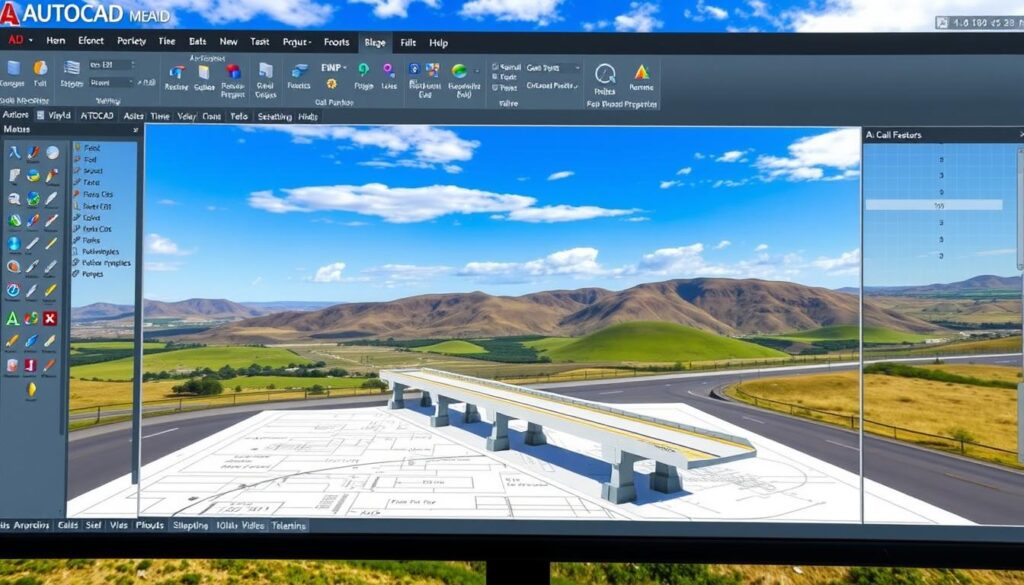
- Access to industry experts and their experiences
- Webinars and workshops on the latest AutoCAD features
- Opportunities for collaboration on projects and sharing knowledge
By leveraging these continuing education resources, civil engineers can enhance their skills in AutoCAD, staying competitive in a rapidly changing field.
Future Trends in Civil Engineering and AutoCAD
Emerging trends in civil engineering are being heavily influenced by innovations in AutoCAD, setting the stage for a more efficient and sustainable future. As technology continues to evolve, the integration of AutoCAD with other cutting-edge tools is transforming the landscape of civil engineering.
Integrating AI and Automation
The future of civil engineering is closely tied to the advancement of AI and automation within AutoCAD. These technologies are enhancing design accuracy, reducing project timelines, and improving overall efficiency. For instance, automated drafting tools can now perform repetitive tasks with precision, freeing up engineers to focus on more complex aspects of their projects.
Some key benefits of integrating AI and automation in AutoCAD include:
- Enhanced precision through automated error checking
- Increased productivity by automating repetitive tasks
- Improved collaboration through standardized workflows
Sustainable Design Practices
Sustainability is becoming a cornerstone of civil engineering, with AutoCAD playing a crucial role in this shift. The software now incorporates tools that facilitate sustainable design practices, enabling engineers to create environmentally friendly infrastructure. This includes analyzing the environmental impact of designs and optimizing materials usage.
| Sustainable Design Feature | Benefit |
|---|---|
| Environmental Impact Analysis | Assesses the ecological footprint of projects |
| Material Optimization | Reduces waste and conserves resources |
| Energy Efficiency Analysis | Helps design energy-efficient structures |
As civil engineering continues to evolve, the synergy between AutoCAD and sustainable practices will be pivotal in shaping a greener future. By leveraging these advanced tools, engineers can create infrastructure that not only meets current needs but also preserves the environment for future generations.
Conclusion and Next Steps
As we’ve explored throughout this guide, AutoCAD is a powerful tool for civil engineering students and professionals alike. By understanding how to use AutoCAD for civil engineering, you can significantly enhance your design and drafting capabilities.
Key Takeaways
The key points covered in this article have provided a comprehensive overview of AutoCAD’s features and applications in civil engineering. From getting started with the basics to advanced techniques and civil engineering-specific tools, we’ve delved into the world of AutoCAD.
Continuing Your AutoCAD Journey
Now that you’ve reached the end of this guide, it’s time to put your knowledge into practice. For civil engineering students looking to further develop their skills, exploring AutoCAD’s advanced features and participating in projects that challenge your abilities will be beneficial. As you continue to learn and grow with AutoCAD, you’ll become more proficient in creating complex designs and models, setting you up for success in your civil engineering career.

Pingback: Mastering AutoCAD for Civil Engineering